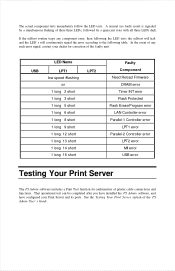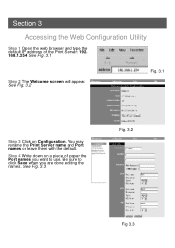Airlink APSUSB2 Support and Manuals
Get Help and Manuals for this Airlink item

View All Support Options Below
Free Airlink APSUSB2 manuals!
Problems with Airlink APSUSB2?
Ask a Question
Free Airlink APSUSB2 manuals!
Problems with Airlink APSUSB2?
Ask a Question
Most Recent Airlink APSUSB2 Questions
Reset Settings
I Have An Airlink 101 Wireless N Router Model Number Ar670wpressed Button By Mistake To Reset Model....
I Have An Airlink 101 Wireless N Router Model Number Ar670wpressed Button By Mistake To Reset Model....
(Posted by winkone 7 years ago)
Popular Airlink APSUSB2 Manual Pages
Airlink APSUSB2 Reviews
We have not received any reviews for Airlink yet.