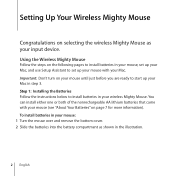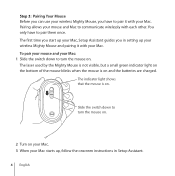Apple M9269Z/A - Wireless Mouse Support and Manuals
Get Help and Manuals for this Apple item

View All Support Options Below
Free Apple M9269Z/A manuals!
Problems with Apple M9269Z/A?
Ask a Question
Free Apple M9269Z/A manuals!
Problems with Apple M9269Z/A?
Ask a Question
Popular Apple M9269Z/A Manual Pages
Apple M9269Z/A Reviews
We have not received any reviews for Apple yet.