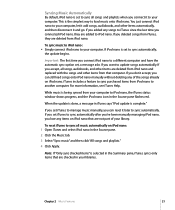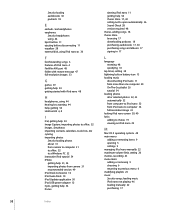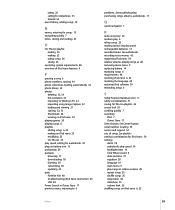Apple iPod Nano - iPod Nano 5th Generation 5G Hard Shell Skin Case Cover Compatible Support and Manuals
Get Help and Manuals for this Apple item

View All Support Options Below
Free Apple iPod Nano manuals!
Problems with Apple iPod Nano?
Ask a Question
Free Apple iPod Nano manuals!
Problems with Apple iPod Nano?
Ask a Question
Most Recent Apple iPod Nano Questions
Apple Ipod Issue
I am having issue with my ipod wireless connection, it is not connecting with my personal room wifi.
I am having issue with my ipod wireless connection, it is not connecting with my personal room wifi.
(Posted by usman9988 10 years ago)
Apple iPod Nano Videos
Popular Apple iPod Nano Manual Pages
Apple iPod Nano Reviews
We have not received any reviews for Apple yet.