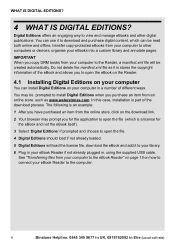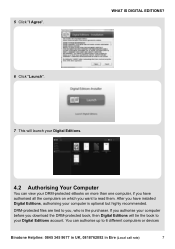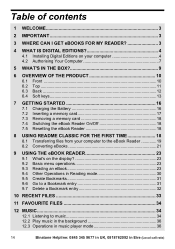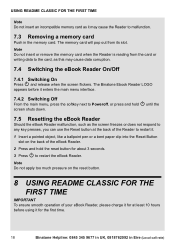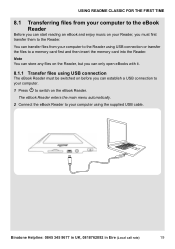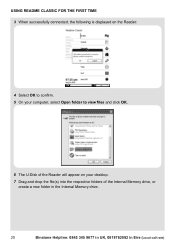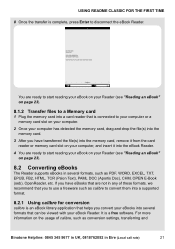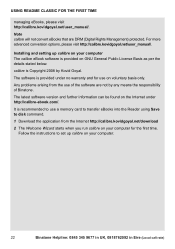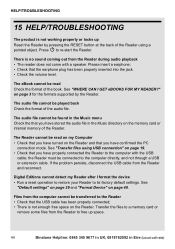Binatone ReadMe Classic Support and Manuals
Get Help and Manuals for this Binatone item

View All Support Options Below
Free Binatone ReadMe Classic manuals!
Problems with Binatone ReadMe Classic?
Ask a Question
Free Binatone ReadMe Classic manuals!
Problems with Binatone ReadMe Classic?
Ask a Question
Most Recent Binatone ReadMe Classic Questions
Binatone Reliant 510
I cannot use any of the functions: I cannot listen or delete message, view menu, set the phone up...
I cannot use any of the functions: I cannot listen or delete message, view menu, set the phone up...
(Posted by Anonymous-156610 8 years ago)
Faulty Phone ?
one of my twin pack phones seems faulty . It's fully charged and rings but nine ode the buttons work...
one of my twin pack phones seems faulty . It's fully charged and rings but nine ode the buttons work...
(Posted by Johnmaley63 8 years ago)
New Software
please i want new software for my gps binatone A430.thanks
please i want new software for my gps binatone A430.thanks
(Posted by carlaolindo1 9 years ago)
Home Surf Wont Find 5g Or My Home Networks
i had to reset laptops in house, since then homesurf wont connect, its only a week old, hasnt been u...
i had to reset laptops in house, since then homesurf wont connect, its only a week old, hasnt been u...
(Posted by scotgaz 10 years ago)
Binatone Tablet 7 Password Issues
i have brought a binatone 7 tablet and it is saying my password is not recognised i click forgot pas...
i have brought a binatone 7 tablet and it is saying my password is not recognised i click forgot pas...
(Posted by angebaby2013aj 10 years ago)
Popular Binatone ReadMe Classic Manual Pages
Binatone ReadMe Classic Reviews
We have not received any reviews for Binatone yet.