Canon 4353B001 Support and Manuals
Get Help and Manuals for this Canon item
This item is in your list!

View All Support Options Below
Free Canon 4353B001 manuals!
Problems with Canon 4353B001?
Ask a Question
Free Canon 4353B001 manuals!
Problems with Canon 4353B001?
Ask a Question
Popular Canon 4353B001 Manual Pages
User Manual - Page 6


...
SD
Play video directly from your HD movies, in MXP mode cannot be possible even if the device is AVCHD-compatible. Eye-Fi
Use an Eye-Fi card (0 140) to wirelessly upload recordings to the Web. Use the supplied software ImageMixer 3 SE to back up such scenes.
5 Refer to the instruction manual of the...
User Manual - Page 10
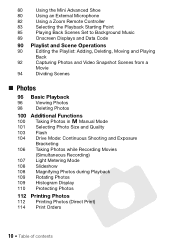
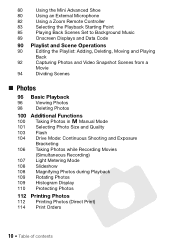
... Scenes Set to Background Music
89
Onscreen Displays and Data Code
90 ...Playlist and Scene Operations
90
Editing the Playlist: Adding, Deleting, Moving and Playing
Back
92
Capturing Photos and Video Snapshot Scenes from a
Movie
94
Dividing Scenes
„ Photos
96 Basic Playback
96
Viewing Photos
98
Deleting Photos
100 Additional Functions
100 Taking Photos in y Manual...
User Manual - Page 12


... Canon LEGRIA HF M31 / LEGRIA HF M36 / LEGRIA HF M300 / LEGRIA HF M306. "Scene" refers to one movie unit from the point you press the g button to start recording until you press again to other instruction manuals. Should your camcorder fail to operate correctly, refer to the a.
12 Š Introduction Unless indicated otherwise, illustrations and menu icons refer to Troubleshooting...
User Manual - Page 14


... Know the Camcorder
Supplied Accessories and CD-ROMs
The following accessories are supplied with the camcorder:
XCA-570 Compact Power Adapter (incl. CR2025 lithium button battery) STV-250N Stereo Video CableW Yellow • Red • White plugs
XCTC-100/S Component Cable Red • Green • Blue plugs IFC-300PCU USB CableW
XQuick Guide
14 Š...
User Manual - Page 65


Effects are indicated with the 8 8 [Video Snapshot Length] setting. • When the camcorder stops recording, the screen will deactivate the video
snapshot mode. Video Š 65 NOTES • Changing the camcorder's operating mode will momentarily turn black as a visual progress bar) and then automatically returns to record pause mode. You can preview the digital effect on ...
User Manual - Page 82


...manual focus.
82 Š Video This is particularly useful while the camcorder is too high and the sound gets distorted, adjust the audio recording level manually (0 77) or activate the microphone attenuator with the 7 8 [Microphone Attenuator] setting...1ch surround sound playback on a tripod and you want to the instruction manual of a shot. • Playing back recordings made with the ...
User Manual - Page 116


... video terminal is connected to the camcorder. Adjust the volume on the connected TV. * When connecting a cable to the camcorder, make sure to an external device such as a TV, VCR, or computer. External Connections
This chapter explains how to connect your camcorder to align the triangle marks on the cable's connector and on the Camcorder...
User Manual - Page 120
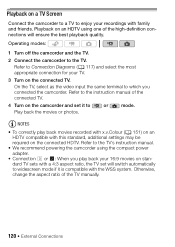
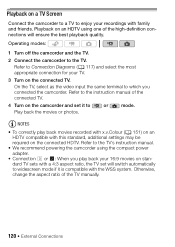
... the aspect ratio of the connected TV.
4 Turn on the camcorder and set will ensure the best playback quality. Operating modes:
1 Turn off the camcorder and the TV.
2 Connect the camcorder to the TV.
Refer to the TV's instruction manual.
• We recommend powering the camcorder using one of the high-definition connections will switch automatically to...
User Manual - Page 139


... scenes are connecting the camcorder to the Computer and Uploading your Videos
If you convert scenes in the previous section, start this procedure from step 3 below. When converting only part of a scene, the maximum length of the converted scenes. Connecting to the computer immediately after the conversion described in the camcorder. External Connections Š...
User Manual - Page 146


...* Option available only when the optional SM-V1 Surround Microphone is attached to the camcorder after having updated the camcorder's firmware using the memory card supplied with the SM-V1.
146 Š Additional Information Setup Menus
7 / 8 Camera Setup
Menu item
Setting options
[Digital Zoom]
[B Off], [G 60x], [H 300x]
[Zoom Speed]
[I Variable], [J Speed 3], [K Speed 2], [L Speed 1]
[AF...
User Manual - Page 157


... once it has started, press any button or turn
off the camcorder. [Reset All]: Resets all the camcorder's settings to use for the focusing distance display during manual focus. [Demo Mode]: The demonstration mode displays the camcorder's main features. [Distance Units]: Selects the units to default values. [Firmware]: You can verify the current version of the...
User Manual - Page 166


.... sult a Canon Service Center.
166 Š Additional Information
You cannot select more than 100 scenes/photos individually. Initialize the memory card if the display does not change back to the external player.
- When playing scenes/a slideshow linked to external audio, the video playback is not correctly linked to normal.
-
Battery pack is exhausted. Replace or...
User Manual - Page 168


... work. - Replace the battery of the LOCK switch. - Cannot upload files wirelessly using an Eye-Fi card. - 68 [Eye-Fi Communication] is set to [AV]....manually (0 77). If the STV-250N Stereo Video Cable is connected to the camcorder, disconnect it cool down or move to be recorded at lower levels. -
Delete some space or replace the memory card. - Speaker volume is full.
Set...
User Manual - Page 171


... Canon for use with the camcorder or battery pack.
f Cannot convert
- Check the memory card and make sure it on the memory card. rectly.
- You inserted a MultiMedia Card (MMC) into the camcorder. Use a recommended memory card (0 33).
- There was an error creating the file name. Set 8 8 [Photo Numbering] to save the scene and divide
it is a problem...
User Manual - Page 194


...1080/50i* * Recordings made with DPOF Image compression: JPEG (Super Fine, Fine, Normal) * This camcorder supports Exif 2.2 (also called "Exif Print"). FXP mode: 4 hr. 10 min. b 8 GB built...the optional SM-V1 Surround Microphone. Specifications
LEGRIA HF M31 / LEGRIA HF M36 / LEGRIA HF M300 / LEGRIA HF M306
System
• Recording System Movies: AVCHD Video compression: MPEG-4 AVC/H.264; Photos...
Canon 4353B001 Reviews
Do you have an experience with the Canon 4353B001 that you would like to share?
Earn 750 points for your review!
We have not received any reviews for Canon yet.
Earn 750 points for your review!
