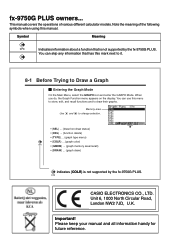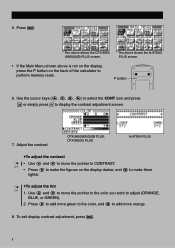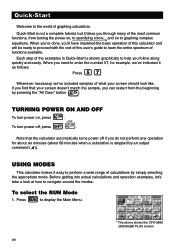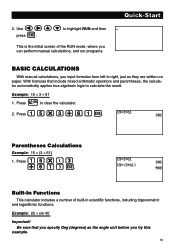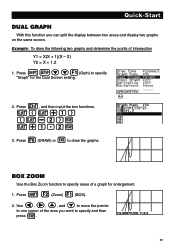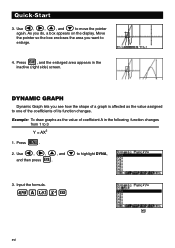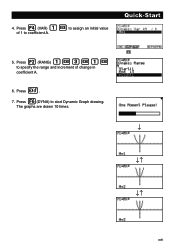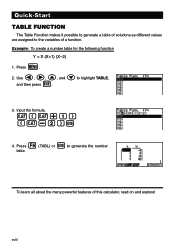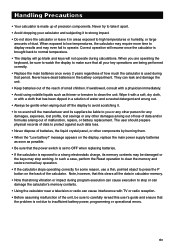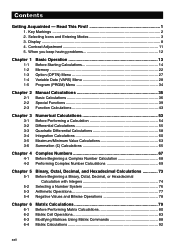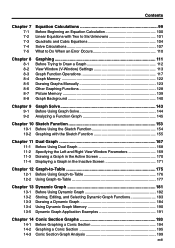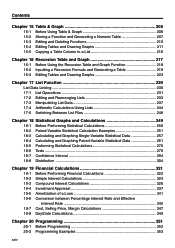Casio FX 9750 - Graphing Calculator Support and Manuals
Get Help and Manuals for this Casio item

View All Support Options Below
Free Casio FX 9750 manuals!
Problems with Casio FX 9750?
Ask a Question
Free Casio FX 9750 manuals!
Problems with Casio FX 9750?
Ask a Question
Most Recent Casio FX 9750 Questions
Forgit Password For My Casio Fx-750p
i have a Casio fx-750p and i forget its password will you help me please
i have a Casio fx-750p and i forget its password will you help me please
(Posted by samerhsn90 11 years ago)
Casio FX 9750 Videos
Popular Casio FX 9750 Manual Pages
Casio FX 9750 Reviews
We have not received any reviews for Casio yet.