Casio XJ-H2600 Support and Manuals
Get Help and Manuals for this Casio item
This item is in your list!

View All Support Options Below
Free Casio XJ-H2600 manuals!
Problems with Casio XJ-H2600?
Ask a Question
Free Casio XJ-H2600 manuals!
Problems with Casio XJ-H2600?
Ask a Question
Popular Casio XJ-H2600 Manual Pages
User Manual - Page 1
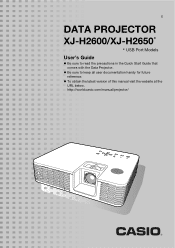
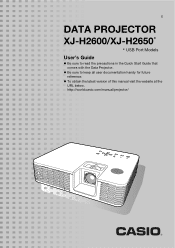
z Be sure to read the precautions in the Quick Start Guide that comes with the Data Projector. z To obtain the latest version of this manual visit the website at the URL below. E
DATA PROJECTOR
XJ-H2600/XJ-H2650*
* USB Port Models
User's Guide
z Be sure to keep all user documentation handy for future reference.
http://world.casio.com/manual/projector/
User Manual - Page 3


Contents
About this manual 5
Projector Overview 6
Projector Features and Main Functions 6 Remote Controller and Projector Keys 8 Back Terminals 9 Loading Remote Controller Batteries 10 Setting Up the Projector 10 Setup Precautions 11
Connecting to an Image Output Device 12
Connecting the Analog RGB Output of a Computer to the Projector 12 Connecting the HDMI Output of a Video Device or ...
User Manual - Page 5


... Screen Size 59 Aspect Ratio Setting and Projection Image 60 Supported Signals 62 Using Wired LAN to Control the Projector (XJ-H1650, XJ-H1750, XJ-H2650, XJ-ST145, XJ-ST155 65
Supported External Devices 65 Controlling the Projector from a Computer 65
Projector RS-232C Control 70
Connecting the Projector to a Computer 70
Specifications 73
About this manual are explained using the remote...
User Manual - Page 6


..."Eco Mode" setting to be set to "On (Auto)".)
z 3D image projection support: Projection of a 3D image signal (60Hz/120Hz field sequential protocol) via an HDMI connection or component video connection. Projector Features and Main Functions
XJ-H1600/XJ-H1650/XJ-H1700/XJ-H1750/XJ-H2600/XJ-H2650/XJ-ST145/ XJ-ST155
z Mercury-free Hybrid Light Source: A CASIO-original laser and LED hybrid light source...
User Manual - Page 10


... ACCORDING TO THE INSTRUCTIONS.
1. Setting Up the Projector
Place the projector onto a table, desk, or stand that their positive (+) and negative (-) ends are facing correctly.
3. XJ-H1600/XJ-H1650/XJ-H1700/XJ-H1750
XJ-H2600/XJ-H2650/XJ-ST145/XJ-ST155
Screen
Screen
z The projector can be configured for projection from the back of the remote controller, replace the old batteries...
User Manual - Page 23


... that enlarging or reducing the size of an image using the setup menu.
Important! z You also can change the aspect ratio setting using the [ASPECT] key for commercial purposes or public presentation may infringe on your projector model as shown below . Available settings depend on the legally protected copyright of the copyright holder of the...
User Manual - Page 34


... [MENU] key to exit the dialog box without changing the setting.
3. Perform steps 1 through 5 under "To change the password" (page 33) and
display the Password protection screen.
2.
After you want to turn on power on custom logo password protection, or [ESC] to exit the setup menu.
34 Press the [ESC] key to return to select...
User Manual - Page 38


... D : HDMI (DTV) input U : USB input (USB port models only) The letter N indicates that appears in this sub-menu to select it softer.
"Single" in each individual input source.
Source Specific
Use this sub-menu to adjust the color saturation of the projected image. This setting is supported only when the signal is indicated by...
User Manual - Page 40


.... z Restoring menu defaults when there is not correct. When this happens, use this setting to adjust the phase manually. When this happens, use this setting to adjust the frequency manually. Volume Adjustment Main Menu
Setting Name
Input
Setting Unit
Description
Volume
R C V H D U N Source Specific
Use this sub-menu to return Volume to adjust the volume level of the...
User Manual - Page 43
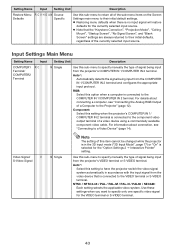
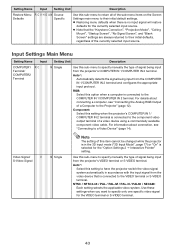
...", "No Signal Screen", and "Blank Screen" settings are always returned to specify manually the type of signal being input from the projector's VIDEO terminal or S-VIDEO terminal. z Restoring ... to their initial default settings. Use this option when a computer is connected to specify only one specific video signal for the "Option Settings 2 J Interactive Pointer" setting. z Note that is...
User Manual - Page 48


...PJLink connection authentication. DHCP:
Projector's current DHCP setting status ("Auto" or "Disable"). For details, see the "USB Function Guide" and "Wireless Function Guide".
48 Enable*:
PJLink connection authentication enabled. Projector name:
Name currently assigned to the USB-A port of the projector.
USB Settings Main Menu (USB Port Models Only)
The USB Settings main menu is available...
User Manual - Page 55


... not possible. The "Option Settings 1 J Password protection J Power On Password" setting on the setup menu is turned on again.
The message "Please input the password." z The remote controller may be dead.
Unplug the AC power cord and wait for replacement.
See page 56. The TEMP or LIGHT
An error occurred.
Contact your retailer or authorized CASIO service center.
55 z If...
User Manual - Page 66


... the [T] and [S] keys to look up the projector's current IP address. 1.
z For information about the projector's network settings, see "To control the projector using the above procedure again. Important! Depending on the network environment being connected to assign a projector's IP address manually. Refer to the "Wireless Function Guide" and establish a wireless LAN connection between the...
User Manual - Page 71


.... 7: Switches the input source to HDMI. 9: Switches the input source to S-video. 10: Switches the input source to COMPUTER 2 terminal and changes the COMPUTER 2 terminal setting to Auto.
This setting is supported only when the projector is equipped with a USB function and the USB application is currently being projected by a previously sent command...
User Manual - Page 73


... Lens
1.2X manual optical zoom, manual focus
Light Source
Laser and LED
Terminals
COMPUTER IN...XJ-H2650 only z CASIO COMPUTER CO., LTD. Specifications
Model Name
XJ-H2600
XJ-H2650
Brightness (ANSI Lumens)
3500
Projection System
DLP
DLP chip
Size: 0.65 inch, Number of any
USB device that you connect to change without notice. B
73 z Specifications are subject to the projector...
Casio XJ-H2600 Reviews
Do you have an experience with the Casio XJ-H2600 that you would like to share?
Earn 750 points for your review!
We have not received any reviews for Casio yet.
Earn 750 points for your review!
