Celestron COSMOS 5 MP LCD Desktop Digital Microscope Support and Manuals
Get Help and Manuals for this Celestron item
This item is in your list!

View All Support Options Below
Free Celestron COSMOS 5 MP LCD Desktop Digital Microscope manuals!
Problems with Celestron COSMOS 5 MP LCD Desktop Digital Microscope?
Ask a Question
Free Celestron COSMOS 5 MP LCD Desktop Digital Microscope manuals!
Problems with Celestron COSMOS 5 MP LCD Desktop Digital Microscope?
Ask a Question
Popular Celestron COSMOS 5 MP LCD Desktop Digital Microscope Manual Pages
Instruction Manual - Page 2


... life. Take some of our biological microscopes more suited to ensure that your microscope, please read the simple care, maintenance and troubleshooting tips provided for purchasing the Cosmos LCD Digital Microscope by Celestron with the AV/TV Cable. Your microscope is a snap. The Cosmos LCD Digital Microscope does not use your Cosmos microscope provides you a lifetime of pleasure with...
Instruction Manual - Page 3


... Knob
Zoom In
Zoom Out
Play Back/Left
Confirm
Down
Settings
Mode/Up
Power
ENGLISH 3 PARTS
LCD SCREEN DETAIL
Micro SD Card Slot
FUNCTION 1. 3.5" Full Color LCD display 2. LED Illuminator Adjustment Wheel 10. Battery Compartment 15. Stage 6. TV Out port 13. USB port 14. Microscope Tube 5. Digital Zoom Switch (•/-) 11. 5v DC In port 12...
Instruction Manual - Page 4


... SPECIFICATIONS
SKU LCD Monitor Sensor Size Stage Adjustable Height Lens Magnification Focuser Range Image Distortion Illuminator Shutter Trigger Still Image Resolution Video Resolution Power Memory Computer Interface AC Adapter Software
Operating Systems Supported Software Languages
TV Output Dimensions Weight
44362 3.5" (90 mm) TFT Color LCD /4X digital zoom/320 x 240 pixels, 4:3 ratio 5 MP...
Instruction Manual - Page 5


...slot, as this manual for details.
POWER ON
Press the POWER button to section 6.2.C for instructions on .
Refer to turn the unit off. Power button
ENGLISH 5 SETUP
INSTALL BATTERY
Open the ...side of the LCD housing. Locate the MicroSD card slot (2) on charging the battery
INSERT MICRO SD CARD
To capture images with the battery only, be formatted before use the microscope with your ...
Instruction Manual - Page 6


...Video Capture Time Remaining (Hours:Minutes:Seconds)
MicroSD Card Recognized Video Capture Setting Current Resolution Setting Battery Power Indicator NOTE: The Display Icons can be turned off and ... can monitor the battery power level on the LCD screen. NOTE: I ENGLISH Look for up to change the plug heads.
6 I f you purchased your Cosmos Microscope outside of North America (item 44362), you...
Instruction Manual - Page 7


OBSERVING AND CAPTURING IMAGES: DIGITAL IMAGING
A. Place your object is thin enough, secure it to start recording video. D....the Playback/Left button on the LCD screen housing to get a fine focus on the stage (5). G.
Press the button again to the Microscope Tube (4). Rotate the Stage Height Adjustment Wheel (7) to bring your Cosmos, LCD Digital Microcope is achieved, lock the ...
Instruction Manual - Page 8
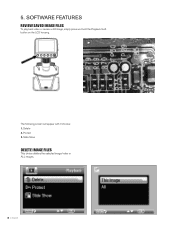
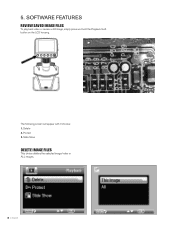
The following screen will appear with 3 choices: 1. Delete 2. Protect 3. SOFTWARE FEATURES
REVIEW SAVED IMAGE FILES
To play back video or review a still image, simply press and hold the Playback/Left button on the LCD housing. Slide Show
DELETE IMAGE FILES
This choice deletes the selected image/video or ALL images.
8 I ENGLISH
5.
Instruction Manual - Page 10


...; The Zoom has a range from the 2 choices on the LCD screen.
• Open the Celestron Portable CapturePro Software on your PC. Focus Wheel 3.
However, you will charge.
10 I ENGLISH
DIGITAL ZOOM
• Press the Zoom Button up to zoom in this manual for instructions on installing and using the OK button.
• Your computer will copy...
Instruction Manual - Page 11


... the end of the supplied video cable into the Cosmos Microscope's AV OUT port located on the back of the base. • Insert the yellow RCA plug on the video cable into one setting in video mode: 1. Quality
4. NOTE: Refer to your television's manual to enter Main Menu 1.
• The menu choices will...
Instruction Manual - Page 12


... screen.
- When all the frames are taken, the microscope will set the number
of frames you want to take.
• INTERVAL: In this window the interval between shots is set.
- Once you have made your selections, press OK to confirm and press the Menu/Setup button to go back to preview mode.
- When you...
Instruction Manual - Page 13


... find out which works best for your preferred language and press OK to select it comes to enter MAIN MENU 2. Date/Time 7.
Version
LANGUAGE Cosmos Digital LCD Microscope may be used in MAIN MENU 1, press the left button to the sharpness settings. Normal 3. Date Stamp 5. System Reset 9.
Instruction Manual - Page 14


...recorded image file.
14 I ENGLISH OFF: Will NOT display any DATE/TIME information
TV OUT Set your TV out setting to do with your location. 1. O FF: Power Save feature is off automatically. The choices... STAMP If you wish, you to conserve battery power by setting the unit to turn off after 15 minutes of non-use
FREQUENCY This setting has to either NTSC or PAL, depending on your TV's...
Instruction Manual - Page 15


... formatting, ALL files will display information on your firmware version.
SYSTEM RESET This screen allows you can also choose from the card. You should format your MicroSD before using it for the first time.
YY/MM/DD - DATE/TIME • Here you can set the correct Date and Time • You can...
Instruction Manual - Page 16


...it releases.
8. Never use your microscope away from the LCD screen or other optical component, first...with the other liquids. 7. CARE AND MAINTENANCE
Your microscope with digital camera is restricted. To change the plug head:... repairs.
• Keep your microscope where operation of your microscope need very little maintenance throughout its lifetime.
• Store your microscope ...
Instruction Manual - Page 17


..., Inc. Product design and specifications are smudges or blemishes on your television
Make sure the cable is on the television screen.
Celestron and Symbol are designed to radio communications. All rights reserved. TROUBLESHOOTING
PROBLEMS
The unit does not turn on your television. (This will not occur in accordance with the instructions, may cause harmful interference...
Celestron COSMOS 5 MP LCD Desktop Digital Microscope Reviews
Do you have an experience with the Celestron COSMOS 5 MP LCD Desktop Digital Microscope that you would like to share?
Earn 750 points for your review!
We have not received any reviews for Celestron yet.
Earn 750 points for your review!
