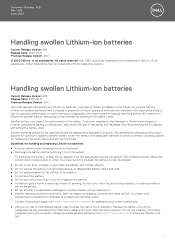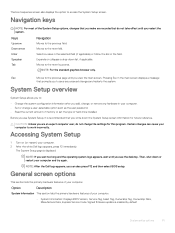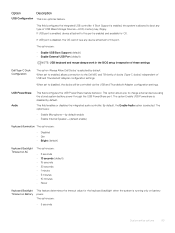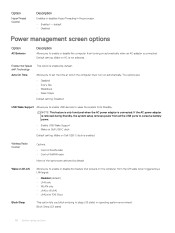Dell Latitude 3490 Support and Manuals
Get Help and Manuals for this Dell item

View All Support Options Below
Free Dell Latitude 3490 manuals!
Problems with Dell Latitude 3490?
Ask a Question
Free Dell Latitude 3490 manuals!
Problems with Dell Latitude 3490?
Ask a Question
Dell Latitude 3490 Videos
Popular Dell Latitude 3490 Manual Pages
Dell Latitude 3490 Reviews
We have not received any reviews for Dell yet.