Dell Latitude 5550 Support and Manuals
Get Help and Manuals for this Dell item
This item is in your list!

View All Support Options Below
Free Dell Latitude 5550 manuals!
Problems with Dell Latitude 5550?
Ask a Question
Free Dell Latitude 5550 manuals!
Problems with Dell Latitude 5550?
Ask a Question
Popular Dell Latitude 5550 Manual Pages
Re-imaging guide for Windows - Page 3


... and installing the Dell graphics driver 13 Audio...13 Downloading and installing the Dell audio driver 13 Fingerprint-reader driver...13 Downloading and installing the fingerprint-sensor driver 13 Dell ControlVault3 Plus Driver and Firmware...14 Downloading and installing the Dell ControlVault3 Plus Driver and Firmware 14 Dell Optimizer...14 Downloading and installing the Dell Optimizer...
Re-imaging guide for Windows - Page 4


... operating system files, blue screen errors, unexpected shutdowns, or infect your Dell computer using the Dell Backup and Recovery application or other hardware-related problems. Dell Technologies recommends that you install or update device drivers if you are not an administrator or if you have the latest device drivers installed on the Dell Drivers & Downloads page before assessing the...
Re-imaging guide for Windows - Page 8


... the BIOS setup program for your computer.
For more information about clearing the CMOS settings, go to manually browse for your computer.
3.
Clearing the CMOS settings will not enable the TPM during POST and it to boot, a BIOS reset is installed on the computer. Save the settings and exit.
8
Updating or resetting the BIOS Click Drivers & Downloads. 4. On...
Re-imaging guide for Windows - Page 10


...specific drivers may have the Service Tag, Serial Number, Service Request, Model, or Keyword, use the SupportAssist feature to automatically identify your computer,
and then click Search. Dell recommends that is installed on your computer to be downloaded and installed separately. Applications must be downloaded and installed separately. Go to adjust hardware settings. In the Search support...
Re-imaging guide for Windows - Page 11
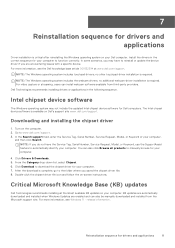
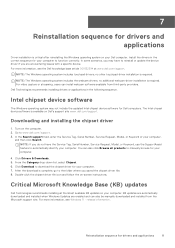
... Number, Service Request, Model, or Keyword of your computer. NOTE: If you saved the chipset driver file. 8.
Install the drivers in the following sequence. no additional webcam-driver installation is available on Dell's support site www.dell.com/support. You can also click Browse all the latest available KB updates on your Dell computer. Click Download to manually browse for...
Re-imaging guide for Windows - Page 12


... to manually browse for download from 11th Generation platforms (see How to the folder where you have saved the IRST driver file. 8. In the Search support field, enter the Service Tag, Serial Number, Service Request, Model, or Keyword of your computer,
and then click Search. After the download is already installed, changing the SATA/NVMe settings in the...
SIM/eSIM Setup Guide for Windows - Page 4


... SIM-card slot on the computer. 4. CAUTION: Do not install or remove the Subscriber Identity Module (SIM) card when your selected WWAN service provider. Connect to a cellular data network for location and access instructions, go to www.dell.com/support and enter the model number in this guide is only applicable to computers with Windows 10 or...
SIM/eSIM Setup Guide for Windows - Page 8


... the installation instructions.
8
Install the drivers 5
Install the drivers
Updating the drivers is a preventive measure to ensure that the hardware components and devices work correctly. Go to download the driver on your computer, and then click Submit. Enter the Service Tag of your computer. 8. Click Download to www.dell.com/support. 2.
Select your computer model.
3. For...
Owners Manual - Page 3


...Top...10 Front...11 Back...12 Bottom...12 Service Tag...13 Battery charge and status light ...13
Chapter 2: Set up your Latitude 5550 14
Chapter 3: Specifications of Latitude 5550 16 Dimensions and weight...16 ...optional)...31 Sensor ...31 GPU-Integrated...32 GPU-Discrete...32 External display support...32 Hardware security...33 Smart-card reader...33 Contactless smart-card reader...33 Contacted...
Owners Manual - Page 6


... System and setup password...165 Assigning a System Setup password...165 Deleting or changing an existing system setup password 166 Clearing CMOS settings...166 Clearing BIOS (System Setup) and System passwords 166
Chapter 9: Troubleshooting...167 Handling swollen rechargeable Li-ion batteries...167 Locate the Service Tag or Express Service Code of your Dell computer 167 Dell SupportAssist Pre...
Owners Manual - Page 16


...the height, width, depth, and weight of your Latitude 5550.
16
Specifications of Latitude 5550 Dimensions and weight Description Height:
Front height
Values 20.....)
Weight NOTE: The weight of your computer depends on the configuration that are supported for your Latitude 5550. 3
Specifications of Latitude 5550
Dimensions and weight
The following table lists the details of the ...
Owners Manual - Page 156


... eight characters.
NOTE: To view this option, enable Advanced Setup mode as described in View Advanced Setup options. System Setup options-Passwords menu (continued)
Passwords
Password Configuration
The Password configuration page includes several options for password length, Dell Technologies recommends setting the minimum password length to configure the wireless devices without first...
Owners Manual - Page 157
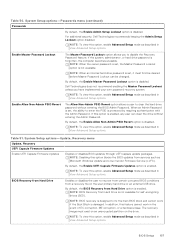
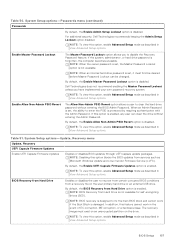
... Capsule Firmware Updates
Enable UEFI Capsule Firmware Updates
Enables or disables BIOS updates through UEFI capsule update packages.
BIOS Setup 157 Enable Master Password Lockout
The Master Password Lockout option allows you have implemented your own password recovery system.
Dell Technologies does not recommend enabling the Master Password Lockout unless you to enter the PSID is set...
Owners Manual - Page 163
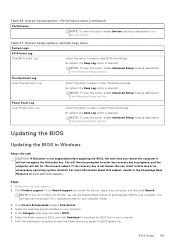
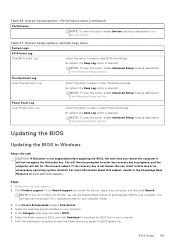
... support. Select the operating system installed on each reboot. After the download is not suspended before updating the BIOS, the next time you saved the BIOS update file.
Power Event Log Clear Power Event Log
Select the option to www.dell.com/support. 2. NOTE: If you do not have the Service Tag, use the product ID or manually...
External Display Connection Guide - Page 4


...the docking station to the ports on the right. NOTE: USB-C adapters can also be installed in your computer: ● Intel Arc Graphics (Integrated graphics) ● Intel Graphics (...more information about the types of docking stations available from Dell, see the knowledge base article 000124295 at www.dell.com/support. These are supported depends on your computer using: ● HDMI cable...
Dell Latitude 5550 Reviews
Do you have an experience with the Dell Latitude 5550 that you would like to share?
Earn 750 points for your review!
We have not received any reviews for Dell yet.
Earn 750 points for your review!
