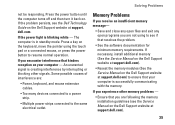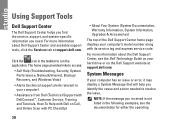Dell Studio 1737 Support and Manuals
Get Help and Manuals for this Dell item

View All Support Options Below
Free Dell Studio 1737 manuals!
Problems with Dell Studio 1737?
Ask a Question
Free Dell Studio 1737 manuals!
Problems with Dell Studio 1737?
Ask a Question
Most Recent Dell Studio 1737 Questions
My Dell Studio Keep Saying These 2 Numbers 12408. J4tunk1. What Is It
(Posted by Larchmichelle826 2 years ago)
How To Start Dell Studio 1737 Without Power Button Cable
(Posted by Ricdickhe 9 years ago)
Dell Studio 1737 What Does The Keyboard Plug In To
(Posted by prtais 9 years ago)
How Do I Turn On The Backlight On My Dell Studio 1737
(Posted by Nardor 9 years ago)
How To Disable Card Reader In Bios On Dell Studio 1737
(Posted by luthgue 9 years ago)
Dell Studio 1737 Videos
Popular Dell Studio 1737 Manual Pages
Dell Studio 1737 Reviews
We have not received any reviews for Dell yet.