Foscam FI8904W Support and Manuals
Get Help and Manuals for this Foscam item
This item is in your list!

View All Support Options Below
Free Foscam FI8904W manuals!
Problems with Foscam FI8904W?
Ask a Question
Free Foscam FI8904W manuals!
Problems with Foscam FI8904W?
Ask a Question
Popular Foscam FI8904W Manual Pages
User Manual - Page 2


...26 3.8 ADSL...30 3.9 UPnP Settings...31 3.10 DDNS Service Settings...32 3.11 Mail Service Settings...36 3.12 MSN Setting...39 3.13 FTP Service Settings...41 3.14 Alarm Service Settings...43 3.15 Upgrade Device Firmware...49 3.16 Backup & Restore Settings...51 3.17 Restore Factory Settings...51 3.18 Reboot Device...52 3.19 Log...52 3.20 Back...52
Shenzhen Foscam Intelligent Technology Co., Limited...
User Manual - Page 4


.... This also ensures the product is installed, please carefully read and follow the instructions in the Quick Installation Guide to avoid damage due to faulty assembly and installation. www.foscam.com
1.1 Key Features
● Powerful high-speed video protocol processor ● High Definition Color CMOS Sensor ● 300K Pixels ● IR night vision (Range: FI8904W:20m, FI8905W:30m) ●...
User Manual - Page 5


... ● Quick Installation Guide×1
model)
● DC Power Supply×1
● Warranty Card×1
● Mounting bracket×1(option)
● Network Cable×1
1.4 Physical Description Front Panel
Figure 1.1 Infrared LED: 24 IR LEDs (model 04)/60 IR LEDs (model 05) LENS: CMOS sensor with fixed focus lens WIFI Antenna: Wireless Antenna
Shenzhen Foscam Intelligent Technology...
User Manual - Page 6


...as shown in the User Manual)
Bottom View
There are not eligible for 10 seconds. Cloned Foscam cameras can use original firmware and are up to the factory default parameter. 2) Press and ....foscam.com
Figure 1.2 LAN: RJ-45/10-100 Base T Power: DC 5V/2A Power supply RESET BUTTON: 1) Press and hold down the RESET BUTTON for warranty or technical services. Release the power button and IP
...
User Manual - Page 7


.... www.foscam.com
2 Surveillance Software GUI
Please refer to switch.
You can take time to learn the operation of the software.
2.1 Login Window
1
2
3 4 5
6
Figure 2.1
Please check the login window above, it was divided to 6 sections from no. 1 to multi-languages, such as English, Spanish, Deutsch and so on the language to the Quick Installation Guide if...
User Manual - Page 9
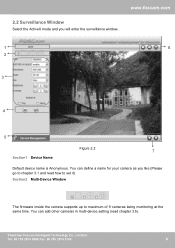
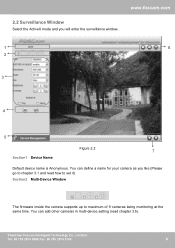
... other cameras in multi-device setting (read how to set it)
Section2 Multi-Device Window
The firmware inside the camera supports up to chapter 3.1 and read chapter 3.5). Shenzhen Foscam Intelligent Technology Co., Limited Tel: 86 755 2674 5668 Fax: 86 755 2674 5168
8
8 www.foscam.com
1
6
2
3
4
5
Figure 2.2
7
Section1 Device Name
Default device name is Anonymous.
2.2 Surveillance...
User Manual - Page 14


... the camera 3-----Device Web UI Version Web UI firmware version of the camera 4-----Alias Name of the camera 5-----Alarm Status The status of Alarm Service Setting 6-----DDNS Status The status of DDNS Setting 7-----UPnP Status The status of UPnP Setting 8-----MSN Status The status of MSN Setting
Shenzhen Foscam Intelligent Technology Co., Limited Tel: 86 755 2674...
User Manual - Page 18


... there is the default one camera. Before you do Multi-Device Settings, add other cameras to the first one . You can support a maximum of ...password of the 2nd camera
3 Click Add to take effect
Figure 3.7a
Shenzhen Foscam Intelligent Technology Co., Limited Tel: 86 755 2674 5668 Fax: 86 755 2674 5168
17
17 The camera's software supports up to 9 IP Cameras online simultaneously. The firmware...
User Manual - Page 27


...manually. www.foscam.com
Http Port: The default Lan port is 80.You can set camera's IP address and gateway once again.
3.7 Wireless Settings
Wireless Lan Settings support three modes: Infra(Do wireless lan settings manually) and WPS (Wi-FI Protected Set-up) and Adhoc. If the prompt "Subnet doesn't match, dbclick to chapter 3.7.1 and make wireless connection settings quickly. User&Password...
User Manual - Page 29


.... 2 The security mode of router cannot be reset back to factory default settings if you are not sure where the WPS buttons is usually on your router. Note 1 During the WPS Settings, you have done wireless connection of the camera successfully. www.foscam.com
of the camera will directly connect to a host in a peer_to_peer...
User Manual - Page 32


... 2674 5168
31
31 www.foscam.com
Figure 3.25 The default UPnP status is closed. 3.9 UPnP Settings
Choose Using UPnP to the "Device Status" panel, you configure port forwarding manually on your routers security settings, and sometimes may error. We recommend you can select the checkbox and open UPnP, then the camera's software will be issues with...
User Manual - Page 35


... 3.28
Figure 3.29
Please create the domain name step by step according to instructions on www.no-ip.com
Step 2, DO DDNS Service Settings within the Camera
Please set DDNS Service Settings within the camera by hostname, a user name and password you've got from www.no-ip.com Take hostname ycxgwp.no-ip.info, user name foscam, password foscam2012 for example.
User Manual - Page 54


... the status of the indicators on the camera before reset Default administrator username: admin Default administrator password: No password
4.1.2 Subnet doesn't match, dbclick to change
If the IP Camera Tool shows the error "Subnet doesn't match, dbclick to the factory default administrator username and password. Please power on the network server, hub and network card.
4.1.1 I have forgoten...
User Manual - Page 58


... or undefined characters when using Wi-Fi. .
4.2 Default Parameters
Default network Parameters IP address: obtain dynamically Subnet mask: 255.255.255.0 Gateway: obtain dynamically DHCP: Disabled DDNS: Embedded FOSCAM domain name Username and password Default administrator username: admin Default administrator password: No password
4.3 Specifications
Image
ITEMS Sensor Image Sensor
Display...
User Manual - Page 59


... User's Guide has not answered. Shenzhen Foscam Intelligent Technology Co., Limited Tel: 86 755 2674 5668 Fax: 86 755 2674 5168
58
58
If you may experience some issues or have problem with FOSCAM IP camera, please first contact FOSCAM reseller for solving the problems. If our reseller cannot provide service, pls contact our service department: tech@foscam.com . Operating...
Foscam FI8904W Reviews
Do you have an experience with the Foscam FI8904W that you would like to share?
Earn 750 points for your review!
We have not received any reviews for Foscam yet.
Earn 750 points for your review!
