Gigabyte GV-RX55128D Support and Manuals
Get Help and Manuals for this Gigabyte item
This item is in your list!

View All Support Options Below
Free Gigabyte GV-RX55128D manuals!
Problems with Gigabyte GV-RX55128D?
Ask a Question
Free Gigabyte GV-RX55128D manuals!
Problems with Gigabyte GV-RX55128D?
Ask a Question
Popular Gigabyte GV-RX55128D Manual Pages
Manual - Page 7


... a commitment to update the information contained herein. GV-RX55128D / GV-RX55256D / GV-RX55256DP / GV-RX55256DP-RH
Radeon X550 Graphics Accelerator
User's Manual
Rev. 103 12MD-RX55128D-103R
* The WEEE marking on VGA card, this may void the warranty of this VGA card Due to rapid change in technology, some of the specifications might be reproduced or transmitted in any errors or omissions that...
Manual - Page 9


...; 2000 / Win® XP • 64MB system memory • 50MB of available disk space for full installation • CD-ROM or DVD-ROM drive
- 3 - English
1. Introduction Introduction
1.1.
Minimum System Requirement
• IBM® or 100% PC compatible with 128MB DDR memory
(For GV-RX55128D only) • Supports DirectX 9.0 • Supports TV-Out • Supports AV/S-Video and...
Manual - Page 10


Board Layout
1) GV-RX55128D/GV-RX55256D
DVI-I Connector
TV-Out VGA Monitor Connector
(15-pin)
Digital LCD Monitor
DVI Output DVI-I Connector
TV-out (S-Video)
VGA Monitor Connector
(15pin)
Hardware Installation
2.1. DVI-I to D-Sub Adapter
Analog LCD Monitor
HDTV NTSC / PAL TV
Projector
VGA Output Pr Pb/AV Output Y
S-Video Output
OR
VGA Output
Analog...
Manual - Page 12


... ON THE CARD.
Unpacking and installation should follow some precautions whenever you should be done on your graphics card working correctly, please use official Gigabyte BIOS only. Shipping and handling may cause damage to your computer and unplug power supply. 2. Use none official Gigabyte BIOS might cause problem on the card before handling computer components. GV-RX55 Series...
Manual - Page 14


... VGA Monitor
You are now ready to fasten the card in firmly until the card is fully seated.
2.
English
To install your card; then align your graphics card with the installation of the adapter. then turn on the computer and monitor.
Please refer to the VGA connector of the graphics card drivers. Replace the screw to proceed with the PCI Express...
Manual - Page 15


... can follow the guides to setup your graphics card driver. (Please follow the subsection 3.1.3 "Driver installation" to be Drive D:
The installation of SIS, or VIA chipsets, please install the appropriate driver program for the system, please make sure your CD-ROM drive, you install the graphics card drivers for motherboard driver.
- 9 - Software Installation
In this manual, we assume...
Manual - Page 16


... Click "Next" button. GV-RX55 Series Graphics Accelerator
Step 4. Then the DirectX 9 installation is completed.
- 10 -
Click the Install DirectX 9 item. Step 3. When autorun window show up, click the Install DirectX 9 item.
Installing the components.
Click "Next" button. Click "Finish" to install DirectX separately. Users who run Windows XP with Service Pack 2 or above do...
Manual - Page 17


English
3.1.3. Driver Installation A. New hardware found After the graphics card is the step-by-step installation guide.
Step 1: Found new hardware wizard: Video controller (VGA Compatible)
Click "Next" button to install the driver. (There is a driver CD disk that came with your computer at the first time, the windows will search for the driver and install it now.)
Or click the "Cancel...
Manual - Page 18
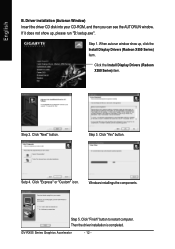
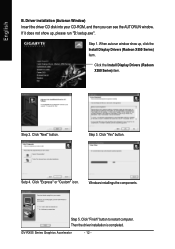
... then you can see the AUTORUN window. When autorun window show up , click the Install Display Drivers (Radeon X550 Series) item. Step 3. GV-RX55 Series Graphics Accelerator
- 12 - If it does not show up , please run "D:\setup.exe". Click the Install Display Drivers (Radeon X550 Series) item.
Click "Yes" button. Setp 4. Step 5.
Click "Express" or "Custom" icon...
Manual - Page 22


... this icon opens the GIGABYTE control panel, showing a menu composed of shortcut of the display drivers, you will find a GIGABYTE icon on the taskbar's status area. Click the appropriate tab to GBT website for updated information about the graphics accelerator, latest drivers, and other functions.
English
3.1.5. Taskbar Icon
After installation of the graphics card's enhanced and other...
Manual - Page 24


... windows and menus. English
ATI CATALYSTTM Control Center:
After installation of the display drivers, you need to manage increased amounts of information across
your computer desktop.
Fig. 3 GV-RX55 Series Graphics Accelerator
- 18 - Or you work. It allows you to quickly and easily tailor your graphics card settings. The ATI CATALYSTTM Control Center is used to configure...
Manual - Page 25


...the color quality. Software Installation Display Properties pages To access Display Properties pages, right-click the GIGABYTE icon on the taskbar and...settings in this dialog box.
English
3.1.6.
Display Matrix
Model CRT+TV CRT+DVI DVI+TV DVI+TV+CRT
GV-RX55128D/GV-RX55256D/GV-RX55256DP/GV-RX55256DP-RH Yes Yes Yes Yes
- 19 - Settings (Resolutions and Color depth for adapter and setting...
Manual - Page 38


To install the graphics card driver for Windows® 2000, please insert the Installation CD. Click the Start button on -screen instructions to complete the installation. Click OK. 5. Click Yes to take advantage of the higher performance, resolutions, and special graphics features of the graphics card.
Then the AUTORUN window will show the CD automatically, please run following : D:\SETUP....
Manual - Page 39


... Guide located in graphics capabilities on your computer. Troubleshooting Tips If necessary, adjust your monitor's setting by monitor's adjust panel to make the screen looks focused, crisp, and sharp. (Please refer to become the secondary display.) „ Make sure you selected the appropriate display device and graphics card when you experience problems. Contact your dealer or Gigabyte...
Manual - Page 40


.... Select the BIOS file from GIGABYTE @VGA server and do the update for your card is the latest
one.) 3. English
5. Wait until it detects the current BIOS on -screen instructions. After installing the display drivers, you need a startup disk to select the @VGA utility.
@VGA flash BIOS utility.
2. Then @VGA will automatically download
the BIOS for you...
Gigabyte GV-RX55128D Reviews
Do you have an experience with the Gigabyte GV-RX55128D that you would like to share?
Earn 750 points for your review!
We have not received any reviews for Gigabyte yet.
Earn 750 points for your review!
