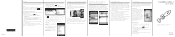HTC Incredible S Support and Manuals
Get Help and Manuals for this HTC item
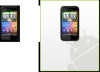
View All Support Options Below
Free HTC Incredible S manuals!
Problems with HTC Incredible S?
Ask a Question
Free HTC Incredible S manuals!
Problems with HTC Incredible S?
Ask a Question
Most Recent HTC Incredible S Questions
Htc Incredible 2 Which Files Can I Delete From Sd Card
(Posted by bilgtunn 9 years ago)
How To Update For Htc Incredible S S710e Ics Firmware Download
(Posted by maJon 9 years ago)
How To Import Saved Data From Sim Card To Droid Incredible 2
(Posted by Thcb 9 years ago)
How To Screen Capture Htc Incredible S
(Posted by toBroo 10 years ago)
How To Add Japanese Language Selection To Htc Incredible
(Posted by pabliiha 10 years ago)
HTC Incredible S Videos
Popular HTC Incredible S Manual Pages
HTC Incredible S Reviews
We have not received any reviews for HTC yet.