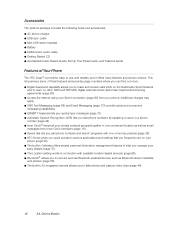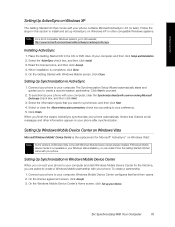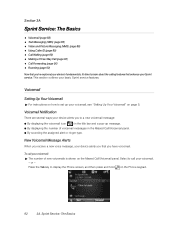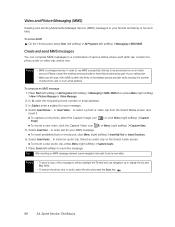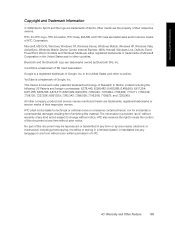HTC Snap Support and Manuals
Get Help and Manuals for this HTC item
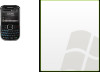
Most Recent HTC Snap Questions
How Do I Find The Pairing Code For Bluetooth
(Posted by wilsontm 9 years ago)
How Do I Reset A Htc Snap 521 Qwerty Keypads Phone?
(Posted by kavarilency 9 years ago)
How Do I Get My Internet Started On An Htc Snap S520
(Posted by agusrayre 9 years ago)
How To Hard Reset Htc Snap S521
(Posted by bigjwt 9 years ago)
How To Connect My Htc Snap Sprint To Internet
(Posted by asim2asht 9 years ago)
HTC Snap Videos
Popular HTC Snap Manual Pages
HTC Snap Reviews
We have not received any reviews for HTC yet.