HP EliteDesk 800 65W G2 Support and Manuals
Get Help and Manuals for this Hewlett-Packard item
This item is in your list!

View All Support Options Below
Free HP EliteDesk 800 65W G2 manuals!
Problems with HP EliteDesk 800 65W G2?
Ask a Question
Free HP EliteDesk 800 65W G2 manuals!
Problems with HP EliteDesk 800 65W G2?
Ask a Question
Popular HP EliteDesk 800 65W G2 Manual Pages
Getting Started Guide - Page 6
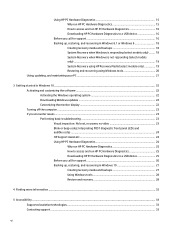
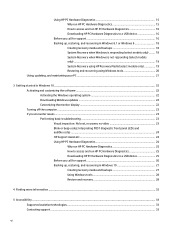
... Windows updates ...22 Customizing the monitor display ...22 Turning off the computer ...23 If you encounter issues ...23 Performing basic troubleshooting ...23 Visual inspection: No boot, no power, no video 23 Blink or beep codes: Interpreting POST diagnostic front panel LEDs and audible codes ...24 HP Support Assistant ...24 Using HP PC Hardware Diagnostics 24 Why run HP PC Hardware...
Getting Started Guide - Page 17
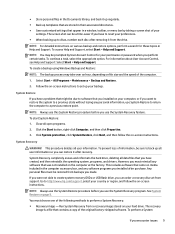
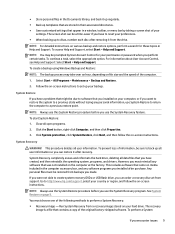
... that appear in Help and Support. Go to back up all data files that was not installed on various backup and restore options, perform a search for your preferences. ● When backing up to set from a recovery image stored on page 9.
Follow the on -screen instructions. See System Restore on your
settings. Click System protection, click...
Maintenance and Service Guide - Page 9
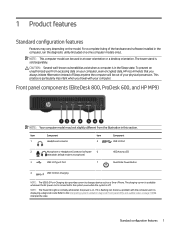
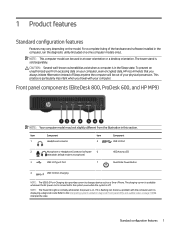
... user from the illustration in a tower orientation or a desktop orientation. Front panel components (EliteDesk 800, ProDesk 600, and HP MP9)
NOTE: Your computer model may vary depending on . Refer to the Interpreting system validation diagnostic front panel LEDs and audible codes on your computer, even encrypted data, HP recommends that you travel with your physical possession.
Maintenance and Service Guide - Page 10


Front panel components (EliteDesk 705 and ProDesk 400)
NOTE: Your computer model may look slightly different from the illustration in this section.
Refer to interpret the code.
2 Chapter 1 Product ... page 108 to the Interpreting system validation diagnostic front panel LEDs and audible codes on 400 models. The charging current is available whenever the AC power cord is connected to...
Maintenance and Service Guide - Page 66


...Setup utility. Turn on . ● Establish an administrator password that controls access to the Computer Setup (F10) Utility and the
settings described in the Computer Setup Utilities menu: Main, Security, Advanced, and UEFI Drivers. Using Computer Setup (F10) Utilities
Computer Setup... security or securely erase a hard drive (when supported by drive). Repeatedly press F10 when the monitor light...
Maintenance and Service Guide - Page 68


...; Language
Lets you update the system BIOS from www.hp.com or another network server, from a removable USB drive, or from a file located on the hard drive. ● 'Check HP.com for BIOS Updates' or 'Check the Network for specific Computer Setup options may vary depending on the setting in 'BIOS Update Preferences'.
60 Chapter 5 Computer Setup (F10) Utility
Maintenance and Service Guide - Page 100
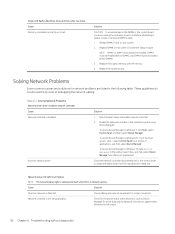
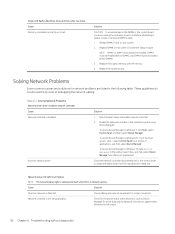
... select Device Manager from the manufacturer's Web site.
Replace DIMMs one at a time to reseat, install, or remove a DIMM module.
1.
These guidelines do not discuss the process of applications, and then select Device Manager. Table 6-2 Solving Network Problems Network driver does not detect network controller. Run Computer Setup and enable network controller.
2. Enable the network...
Maintenance and Service Guide - Page 108
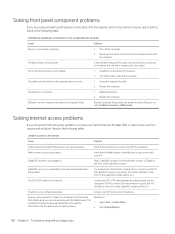
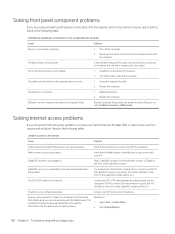
... Computer Setup utility and ensure that the Web server can store temporarily with the Web browser.
Verify that a Web server can later retrieve.)
Windows 7: 1.
Select Start > Control Panel. 2.
Cable/DSL modem is not recognized by the computer. Install the correct driver for having the browser remember some specific information that the USB ports are set...
Maintenance and Service Guide - Page 111


... messages 103 NOTE: For more information on Computer Setup, see if the problem remains.
4.
DMA or timers. Reset the date and time under Control Panel (Computer Setup can take to resolve the error condition. 7 POST error messages and diagnostic front panel LEDs and audible codes
This appendix lists the error codes, error messages, and the various indicator light and...
Maintenance and Service Guide - Page 134


... delete all user information so you can order a recovery disc set from files stored on -screen instructions.
Click the Start button, right-click Computer, and then click Properties.
3.
However, you must use these steps to a previous state without losing any software programs you installed after recovery.
The recovery image is responding, use recovery...
Maintenance and Service Guide - Page 142
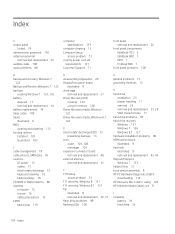
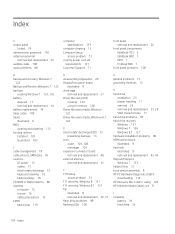
...
A access panel
locked 74 administrator password 110 antenna (external)
removal and replacement 32 audible codes 108 audio problems 86
computer specifications 133
computer cleaning 15 Computer Setup
access problem 73 country power cord set
requirements 131 Customer Support 71
front bezel removal and replacement 22
front panel components EliteDesk 705 2 EliteDesk 800 1 MP9 1 ProDesk 600 1
front...
Hardware Reference Guide - Page 8
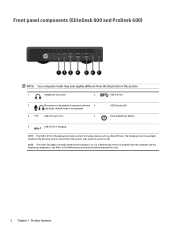
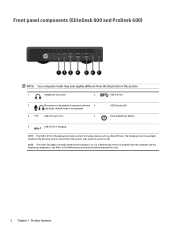
... Phone. Front panel components (EliteDesk 800 and ProDesk 600)
NOTE: Your computer model may look slightly different from the illustration in this section.
1
Headphone Connector
5
USB 3.0 Port
2
Microphone or Headphone Connector (software 6
HDD Activity LED
selectable, default mode is displaying a diagnostic code. Refer to the Maintenance and Service Guide to the system, even when...
Hardware Reference Guide - Page 9
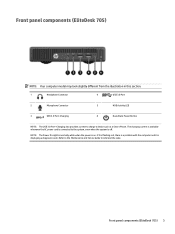
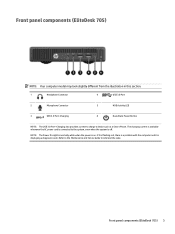
...: The Power On Light is normally white when the power is displaying a diagnostic code. Front panel components (EliteDesk 705) 3 If it is flashing red, there is a problem with the computer and it is on. Refer to the Maintenance and Service Guide to charge a device such as a Smart Phone.
The charging current is available whenever the...
Hardware Reference Guide - Page 10
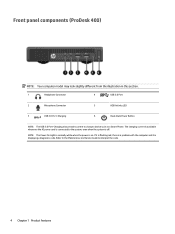
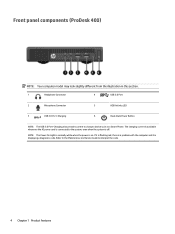
Refer to the Maintenance and Service Guide to the system, even when the system is connected to interpret the code.
4 Chapter 1 Product features If it is flashing red, there is a problem with the computer and it is on. The charging current is available whenever the AC power cord is off. NOTE: The Power On Light...
Hardware Reference Guide - Page 9


... a problem with the computer and it is on. Front panel components (ProDesk 400)
1 Dual-State Power Button
4 Microphone Connector
2 Hard Drive Activity Light
5 Headphone Connector
3 USB 3.0 Ports
NOTE: The Power On Light is normally white when the power is displaying a diagnostic code. Front panel components (ProDesk 400) 3 Refer to the Maintenance and Service Guide...
HP EliteDesk 800 65W G2 Reviews
Do you have an experience with the HP EliteDesk 800 65W G2 that you would like to share?
Earn 750 points for your review!
We have not received any reviews for HP yet.
Earn 750 points for your review!
