HP FA303A - Headphones - Behind-the-neck Support and Manuals
Popular HP FA303A Manual Pages
HP iPAQ Bluetooth Stereo Headphones User Guide - Page 2
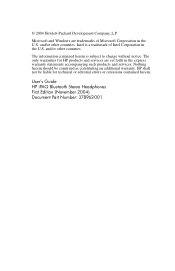
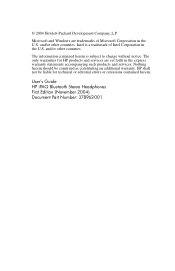
... as constituting an additional warranty.
Microsoft and Windows are set forth in the U.S. The information contained herein is a trademark of Microsoft Corporation in the express warranty statements accompanying such products and services. User's Guide HP iPAQ Bluetooth Stereo Headphones First Edition (November 2004) Document Part Number: 378962-001
Intel is subject to change...
HP iPAQ Bluetooth Stereo Headphones User Guide - Page 3


...; Press and hold for fifteen seconds to put headphones in pairing mode.
• Press and hold for your hearing to be impaired.
HP iPAQ Bluetooth Stereo Headphones User's Guide
3 Tap to track backward to increase the volume in the headphones.
CAUTION: Do not wear HP iPAQ Bluetooth Stereo Headphones while operating a motor vehicle or in an area in which it is...
HP iPAQ Bluetooth Stereo Headphones User Guide - Page 4
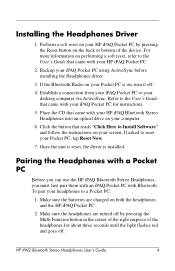
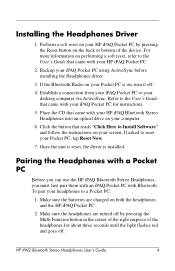
... your Pocket PC is installed. Refer to the User's Guide that reads "Click Here to Install Software" and follow the instructions on the back or bottom of the headphones for instructions.
5. Once the unit is reset, the driver is on, turn it off .
Pairing the Headphones with a Pocket PC
Before you can use the HP iPAQ Bluetooth Stereo Headphones, you must first pair...
HP iPAQ Bluetooth Stereo Headphones User Guide - Page 5


HP iPAQ Bluetooth Stereo Headphones User's Guide
5
For older iPAQ Pocket PCs, turn on the Bluetooth Radio by tapping the Bluetooth icon. 3. Turn on the
bottom right of the screen. On your Pocket PC, tap the iPAQ Wireless icon on the Bluetooth Radio by tapping selecting "Turn Bluetooth ON" from the dropdown box in the bottom right corner of the...
HP iPAQ Bluetooth Stereo Headphones User Guide - Page 6


... Audio Setup from connection types. HP iPAQ Bluetooth Stereo Headphones User's Guide
6 5. The headphones are now in the center of the right earpiece for ten to flash red and blue.
8. The following screen should appear:
6. Release the button.
Tap the Manager button in the Bluetooth section of the screen, and open the Bluetooth Manager. For older iPAQ Pocket PC Models...
HP iPAQ Bluetooth Stereo Headphones User Guide - Page 7
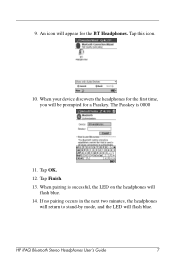
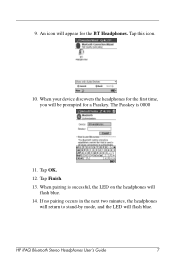
... is 0000
11.
9. When your device discovers the headphones for the first time, you will appear for a Passkey. HP iPAQ Bluetooth Stereo Headphones User's Guide
7 Tap OK.
12. The Passkey is sucessful, the LED on the headphones will flash blue. An icon will be prompted for the BT Headphones. If no pairing occurs in the next two minutes...
HP iPAQ Bluetooth Stereo Headphones User Guide - Page 8


... Pocket PC and you can reestablish the connection easily:
1. Using the HP iPAQ Bluetooth Stereo Headphones
To play a song or other audio file, ensure that the iPAQ Pocket PC Bluetooth Radio is turned on the right earpiece of the headphones.
HP iPAQ Bluetooth Stereo Headphones User's Guide
8 Verify that the headphones have made an initial pairing with the iPAQ Pocket PC, you...
HP iPAQ Bluetooth Stereo Headphones User Guide - Page 9
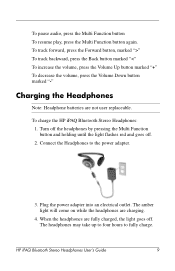
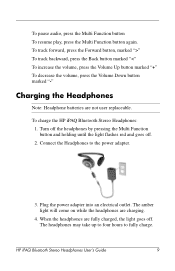
To track forward, press the Forward button, marked ">" To track backward, press the Back button marked " To pause audio, press the Multi Function button To resume play, press the Multi Function button again.
HP iPAQ Bluetooth Stereo Headphones User Guide - Page 10


... responds to the HP website at
http://www.hp.com/support/
HP iPAQ Bluetooth Stereo Headphones User's Guide
10 For instructions, see the User's Guide which came with your own questions. To access the HP Support Forum, go to questions within one business day.
Technical Support on the Internet
Support services are available on the HP iPAQ Bluetooth Stereo Headphones by pressing the Reset...
HP iPAQ Bluetooth Stereo Headphones User Guide - Page 11
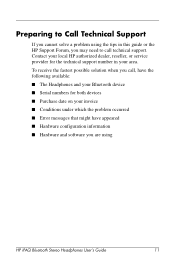
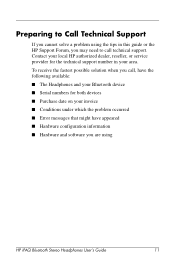
... information ■ Hardware and software you may need to Call Technical Support
If you cannot solve a problem using
HP iPAQ Bluetooth Stereo Headphones User's Guide
11
Contact your local HP authorized dealer, reseller, or service provider for both devices ■ Purchase date on your invoice ■ Conditions under which the problem occurred ■ Error messages that might have the...
HP iPAQ Bluetooth Stereo Headphones User Guide - Page 12


... equipment. Canadian Notice
Operation is subject to the following EU Directives: ■ Low Voltage Directive 73/23/EEC ■ EMC Directive 89/336/EEC
HP iPAQ Bluetooth Stereo Headphones User's Guide
12 European Union Regulatory Notice
This product complies with the following two conditions: (1) this device may not cause interference, and (2) this device must accept...
HP iPAQ Bluetooth Stereo Headphones User Guide - Page 13


Verifici per l'uso del prodotto.
Bluetooth). refer to applicable harmonized European standards (European Norms) which are ...marking placed on the product:
This marking is valid for non-Telecom products and EU harmonized Telecom products (e.g.
HP iPAQ Bluetooth Stereo Headphones User's Guide
13 ✎ Note: CE Compliance of this product may be used only if applicable -
If this ...
HP iPAQ Bluetooth Stereo Headphones User Guide - Page 14
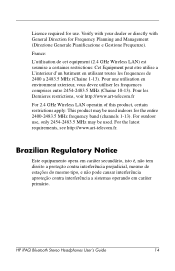
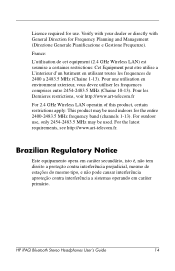
... Wireless LAN operatin of this product, certain restrictions apply: This product may be used . For the latest requirements, see http://www.art-telecom.fr. HP iPAQ Bluetooth Stereo Headphones User's Guide
14 France:
L'utilisation de cet equipment (2.4 GHz Wireless LAN) est soumise a certaines restrictions: Cet Equipment peut etre utilise a L'interieur d'un batiment en utilisant toutes...
HP iPAQ Bluetooth Stereo Headphones User Guide - Page 15


Japanese Regulatory Wireless Notice
HP iPAQ Bluetooth Stereo Headphones User's Guide
15
HP iPAQ Bluetooth Stereo Headphones User Guide - Page 16
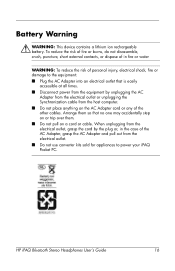
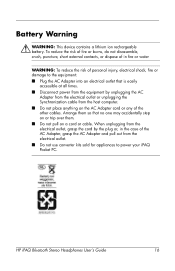
...
Å WARNING: This device contains a lithium ion rechargeable battery.
When unplugging from the host computer. ■ Do not place anything on a cord or cable. HP iPAQ Bluetooth Stereo Headphones User's Guide
16 Arrange them so that is easily
accessible at all times. ■ Disconnect power from the equipment by unplugging the AC
Adapter from the...
HP FA303A Reviews
Do you have an experience with the HP FA303A that you would like to share?
Earn 750 points for your review!
We have not received any reviews for HP yet.
Earn 750 points for your review!

