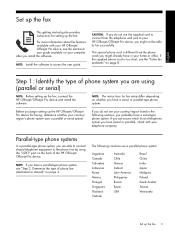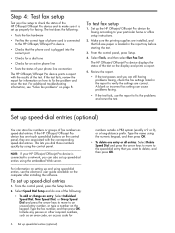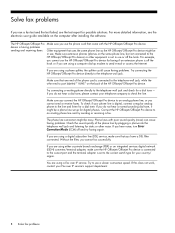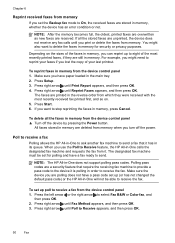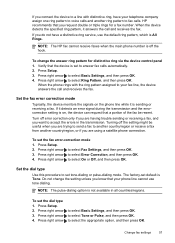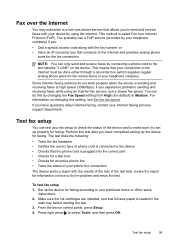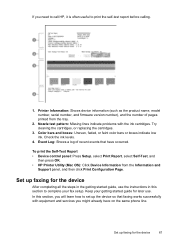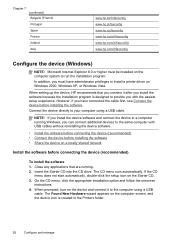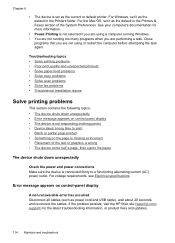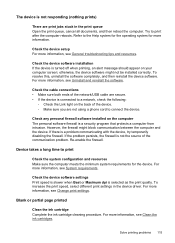HP J4550 - Officejet All-in-One - Multifunctional Fax Copier Pinter Support and Manuals
Get Help and Manuals for this Hewlett-Packard item

Most Recent HP J4550 Questions
Does My Hp J4550 All In One Have A Redial Function
(Posted by seagullman 9 years ago)
What Other Drivers Will Work For A Hp Officejet J4550
(Posted by wemaljennym 9 years ago)
Hp Officejet J4550 Won't Scan To Pdf
(Posted by THEREni 9 years ago)
How To Find Ip Address For J4550 Hp Officejet
(Posted by almodarre 9 years ago)
HP J4550 Videos
Popular HP J4550 Manual Pages
HP J4550 Reviews
We have not received any reviews for HP yet.