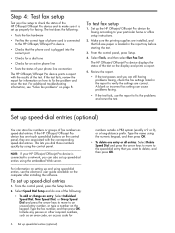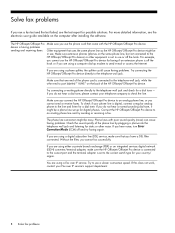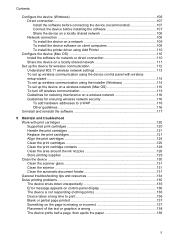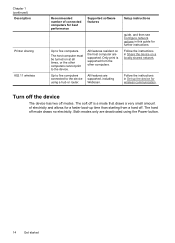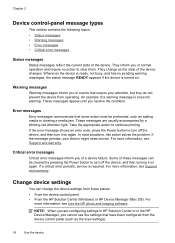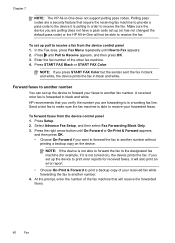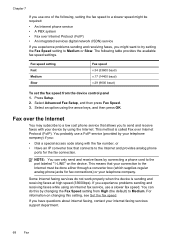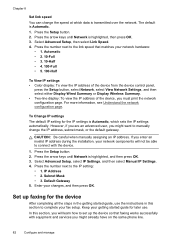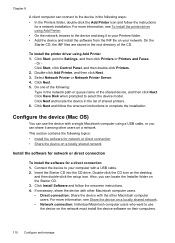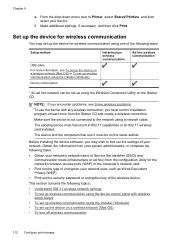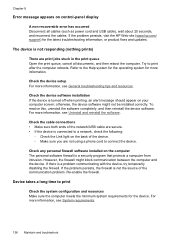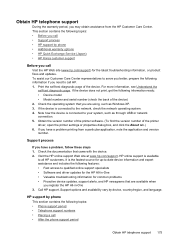HP J6480 - Officejet All-in-One Color Inkjet Support and Manuals
Get Help and Manuals for this Hewlett-Packard item

Most Recent HP J6480 Questions
Re 6480 Cartridge Stuck
The carriage is stuck on the right side. it will only slide when the part under the ink cartridges i...
The carriage is stuck on the right side. it will only slide when the part under the ink cartridges i...
(Posted by rlraffaele 5 years ago)
Is The Hp Officejet J6480 Air Print Compatible?
(Posted by AbnRgrSF 9 years ago)
Cartridge Jam Hp J6480 Printer
Can this be fixed and how? Herta Kranzle
Can this be fixed and how? Herta Kranzle
(Posted by wkranzle 9 years ago)
Wep Key Error
I get an invalid wep key message. The wep key works for other devices on the same network. What are ...
I get an invalid wep key message. The wep key works for other devices on the same network. What are ...
(Posted by donmoss 9 years ago)
Printer Goes Through Motions But No Ink On Paper
(Posted by johnniedavison84 9 years ago)
HP J6480 Videos
Popular HP J6480 Manual Pages
HP J6480 Reviews
We have not received any reviews for HP yet.