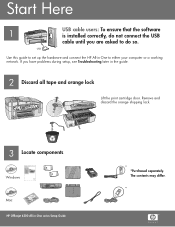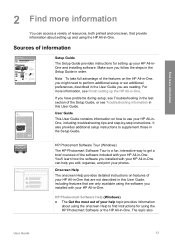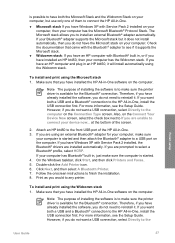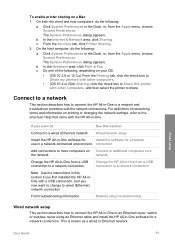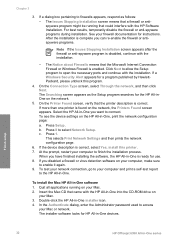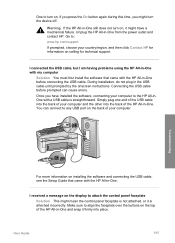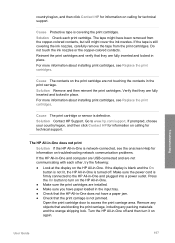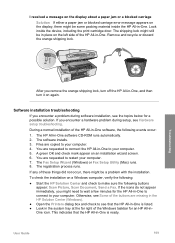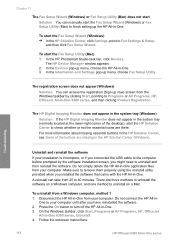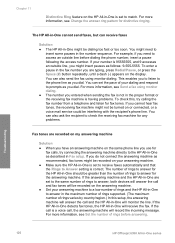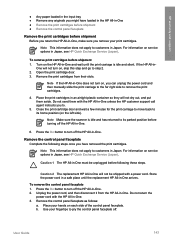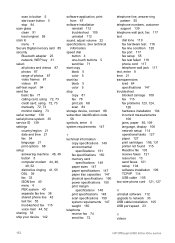HP Officejet 6300 - All-in-One Printer Support and Manuals
Get Help and Manuals for this Hewlett-Packard item

View All Support Options Below
Free HP Officejet 6300 manuals!
Problems with HP Officejet 6300?
Ask a Question
Free HP Officejet 6300 manuals!
Problems with HP Officejet 6300?
Ask a Question
Most Recent HP Officejet 6300 Questions
Lost Green Install Cd For Hp 6300 All In One Printer,how Can I Replace Cd?
(Posted by thursfield77 9 years ago)
I Lost The Blue Color 1st So I Changed All Cartridges No W I Only Have Black
even after several cleaning cycles
even after several cleaning cycles
(Posted by Frankvandenberghe 9 years ago)
If I Am Missing One Ink Cartridge In My Hpphotosmart C 6300 Why Do I Need To
fill every slot
fill every slot
(Posted by kmalldmileo 9 years ago)
How To See The Network Configuration For Printer 6300
(Posted by sikgoodn 9 years ago)
Officejet 6300 All In One Which Bluetooth Adaptor
(Posted by prchair 9 years ago)
HP Officejet 6300 Videos
Popular HP Officejet 6300 Manual Pages
HP Officejet 6300 Reviews
We have not received any reviews for HP yet.