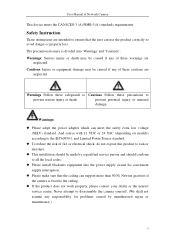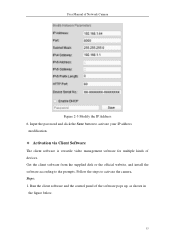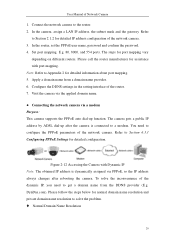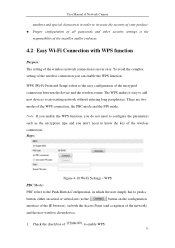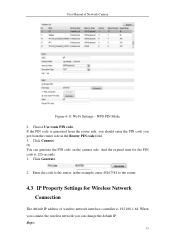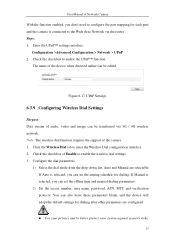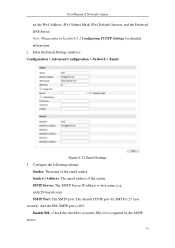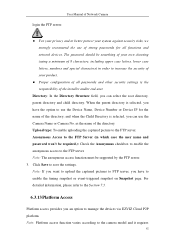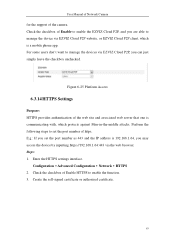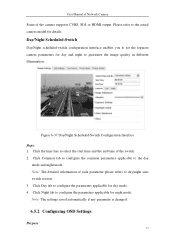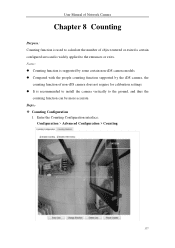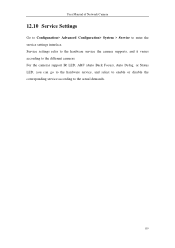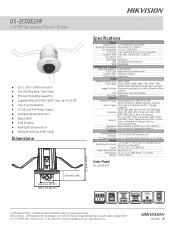Hikvision DS-2CD2E20F Support and Manuals
Get Help and Manuals for this Hikvision item

View All Support Options Below
Free Hikvision DS-2CD2E20F manuals!
Problems with Hikvision DS-2CD2E20F?
Ask a Question
Free Hikvision DS-2CD2E20F manuals!
Problems with Hikvision DS-2CD2E20F?
Ask a Question
Hikvision DS-2CD2E20F Videos
Popular Hikvision DS-2CD2E20F Manual Pages
Hikvision DS-2CD2E20F Reviews
We have not received any reviews for Hikvision yet.