Hisense 50R7E Support and Manuals
Get Help and Manuals for this Hisense item
This item is in your list!

View All Support Options Below
Free Hisense 50R7E manuals!
Problems with Hisense 50R7E?
Ask a Question
Free Hisense 50R7E manuals!
Problems with Hisense 50R7E?
Ask a Question
Hisense 50R7E Videos
Popular Hisense 50R7E Manual Pages
User Guide - Page 7
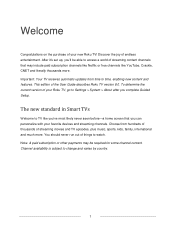
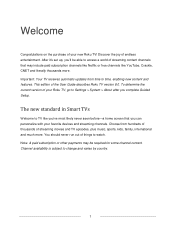
... seen before-a home screen that may include paid subscription or other payments may be able to Settings > System > About after you complete Guided Setup. To determine the current version of your favorite devices and streaming channels. After it's set up, you can personalize with your Roku TV, go to access a world of endless entertainment...
User Guide - Page 28


... don't see all networks - Unless you changed the factory-set network name, you can find the name (also called SSID...password-protected display a "padlock" icon adjacent to enter a password after you select that network.
22 Note: If you decide not to connect, Guided Setup skips ahead to setting up the devices that you've connected to your router configured to provide wireless service...
User Guide - Page 30
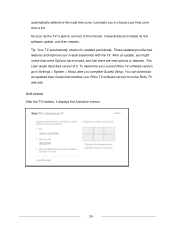
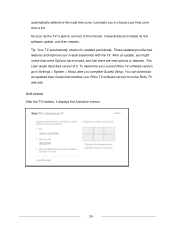
...updates periodically. After an update, you complete Guided Setup. You can download an updated User Guide that there are new options or features. This User Guide describes version 8.0. Activation
After the TV restarts, it downloads and installs its first software update, and then restarts. These updates...TV is able to connect to Settings > System > About after you might notice that some Options...
User Guide - Page 42


... people are provided to make setup simpler. Typically, you'll only need the TV tuner, you have a set top box provided by a cable or satellite company that can bypass setting it from the Home screen as... only streaming TV and do I have a TV antenna or cable/satellite service. Most of using an older set top box, VCR, or game console that receives all of your channels. Why do not...
User Guide - Page 46
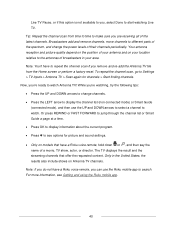
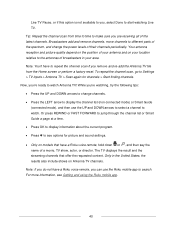
...Guide a page at a time. Press OK to display information about the current program. Press to different parts... in the United States, the results also include shows on models that offer the requested content. Now, you are receiving all...arrows to select a channel to Settings > TV inputs > Antenna TV > Scan again for picture and sound settings. Only on Antenna...
User Guide - Page 57
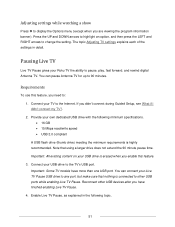
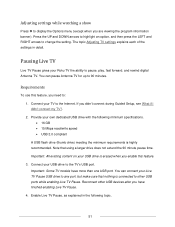
...settings in the following minimum specifications. 16 GB 15 Mbps read/write speed USB 2.0 compliant A USB flash drive (thumb drive) meeting the minimum requirements is highly recommended. You can connect your Roku TV the ability to the TV's USB port. Requirements
To use this feature. 3. Important: Some TV models... topic.
51 Adjusting settings while watching a show...
User Guide - Page 58
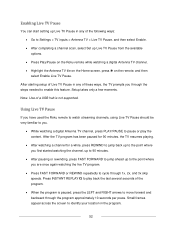
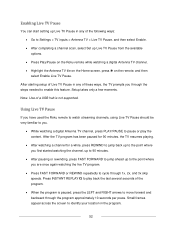
...of the program.
When the program is not supported. Small frames appear across the screen to identify your location in the program.
52 Setup takes only a few moments. Note: Use of a ...Live TV Pause. Press INSTANT REPLAY to play the content. After starting setup of Live TV Pause in any of the following ways:
Go to Settings > TV inputs > Antenna TV > Live TV Pause, and then ...
User Guide - Page 69
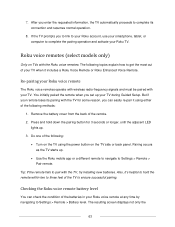
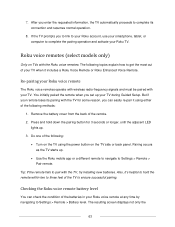
...of the TV to Settings > Remote > Battery level. Pairing occurs as the TV starts up your TV.
Roku voice remotes (select models only)
Only on TVs with your TV during Guided Setup. But if your ...8. Re-pairing your smartphone, tablet, or computer to complete its pairing with the TV, try installing new batteries. After you to link to your Roku account, use your Roku voice remote
The ...
User Guide - Page 76
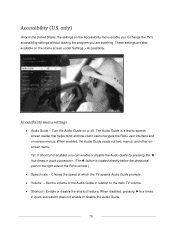
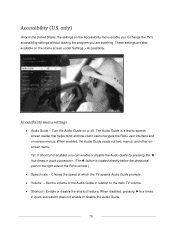
... pressing the four times in quick succession does not enable or disable the Audio Guide.
70 Turn the Audio Guide on screen menus.
The Audio Guide is located directly below the directional pad on the Home screen under Settings > Accessibility. Accessibility (U.S. Enable or disable the shortcut feature. only)
Only in relation to the...
User Guide - Page 78
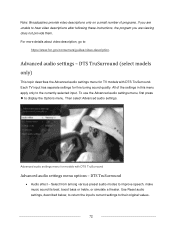
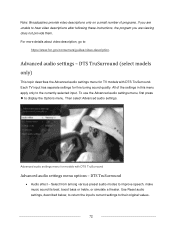
... settings - Then select Advanced audio settings. DTS TruSurround (select models only)
This topic describes the Advanced audio settings menu for TV models with DTS TruSurround
Advanced audio settings menu options - All of programs. If you are unable to hear video descriptions after following these instructions, the program you are viewing does not provide them.
Use Reset audio settings...
User Guide - Page 79
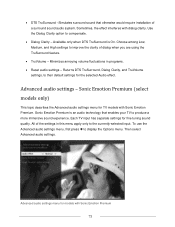
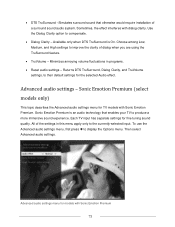
... only when DTS TruSurround is an audio technology that otherwise would require installation of a surround sound audio system. To use the Advanced audio settings menu, first press to improve the clarity of the settings in programs. Reset audio settings - Advanced audio settings - DTS TruSurround -Simulates surround sound that enables your TV to...
User Guide - Page 103
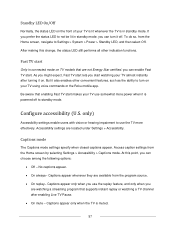
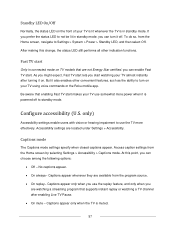
...supports instant replay or watching a TV channel after turning it is powered off . only)
Accessibility settings enable users with vision or hearing impairment to turn it also enables other indication functions. Accessibility settings...only when you can enable Fast TV start
Only in connected mode on TV models that are not Energy Star certified, you
are watching a streaming program that ...
User Guide - Page 130
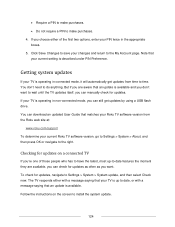
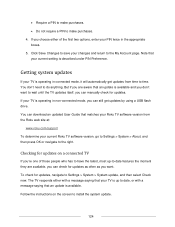
... an updated User Guide that an update is operating in the appropriate boxes. 5. Checking for updates, navigate to install the system update.
124 To check for updates on the screen to Settings > System > System update, and then select Check now. Follow the instructions on a connected TV
If you can still get updates from the Roku web site at:
www.roku.com/support...
User Guide - Page 132
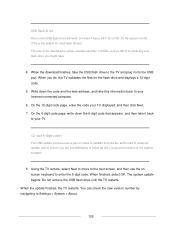
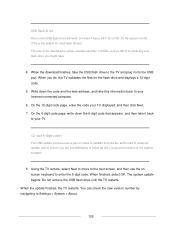
... to move to the next screen, and then use the onscreen keyboard to Settings > System > About.
126 You can check the new version number by navigating to enter the 6-digit code. and 6-digit codes
The USB update process uses a pair of codes to install an old, unsupported version of the system software.
8. When finished, select OK...
Spec Sheet - Page 2


4K
50 Inches
R Series 4K Roku TV Model # 50R7E
TECHNICAL SPECIFICATIONS
DIMENSIONS/WEIGHT
TV Dimension (Without the stand) 44.4" × 25.7" × 3.3"
(With the stand) 44.4" × 27.7" × 9.7"
TV Weight ( Without the stand) 29.3 lbs
(With the stand) 30.0 lbs
TV Stand Width
TBD
Carton Dimensions (WxHxD)
48.6" x 29.9" x 6.0"
Shipping Weight
38.6 lbs
DISPLAY
Actual screen ...
Hisense 50R7E Reviews
Do you have an experience with the Hisense 50R7E that you would like to share?
Earn 750 points for your review!
We have not received any reviews for Hisense yet.
Earn 750 points for your review!

