Honeywell MK3780-71A38 Support and Manuals
Get Help and Manuals for this Honeywell item
This item is in your list!

View All Support Options Below
Free Honeywell MK3780-71A38 manuals!
Problems with Honeywell MK3780-71A38?
Ask a Question
Free Honeywell MK3780-71A38 manuals!
Problems with Honeywell MK3780-71A38?
Ask a Question
Popular Honeywell MK3780-71A38 Manual Pages
User Manual - Page 5


.... The default setting is a hand-held, omnidirectional bar code scanner with EAS
* Configurable for IBM® Host applications.
1
It utilizes the powerful Metrologic QuantumE® scan engine to Host (PowerLink Compatible) • User Configurable Depth of Field • Easy Bar Code Configuration • Data Editing • 7 Beeper Tones • Firmware updates are easily loaded...
User Manual - Page 6
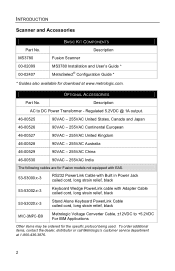
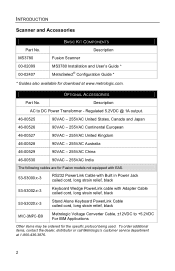
... the specific protocol being used. Description
AC to +5.2VDC For IBM Applications
Other items may be ordered for Fusion models not equipped...Metrologic Voltage Converter Cable, ±12VDC to DC Power Transformer - To order additional items, contact the dealer, distributor or call Metrologic's customer service department
at www.metrologic.com. INTRODUCTION
Scanner and Accessories
Part...
User Manual - Page 7


...Part No. MVC-3MNC-N7052 53-53213x-N-3
53-53214x-N-3
OPTIONAL ACCESSORIES
Description Metrologic... cord, short strain relief
The following cables are for Fusion models equipped with EAS.
59-59000x-E-3
RS232 PowerLink Cable with Built...specific protocol being used. To order additional items, contact the dealer, distributor or call Metrologic's customer service department at 1-800-436-3876.
User Manual - Page 13


... and be easily accessible.
Powering the MS3780 directly from the host device.
4. INSTALLATION
Keyboard Wedge
1. When the scanner first receives power the white LED will flash,...and the keyboard port on page 5.
9 Figure 9.
6. For additional information contact a Metrologic customer service representative. See Caution statement on the host PC. Turn off the host device.
2. ...
User Manual - Page 14
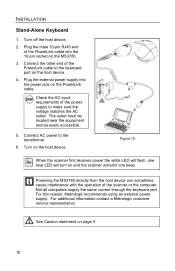
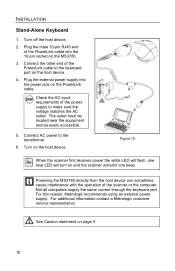
..., one beep.
Connect AC power to make sure the voltage matches the AC outlet. For this reason, Metrologic recommends using an external power supply. The outlet must be located near the equipment and be easily accessible.
...the power jack on the host device.
4. For additional information contact a Metrologic customer service representative.
INSTALLATION
Stand-Alone Keyboard
1.
User Manual - Page 16


...
Switch 1
ON
Switch 1
ON
Switch 2, 3, 4, 5, and 6
OFF
Switch 2, 3, 4, 5, and 6
OFF
All Fusion models equipped with these units will have an EAS designation in their model numbers. INSTALLATION
EAS Deactivation
SW1 and SW2 are the switch banks inside the Checkpoint Device that set the deactivation range. Figure 12. Figure 13.
The following is important to...
User Manual - Page 18
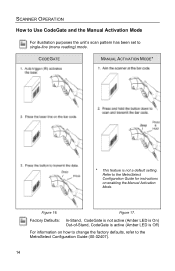
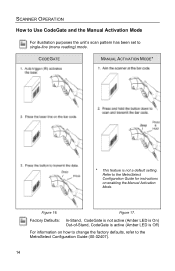
SCANNER OPERATION
How to Use CodeGate and the Manual Activation Mode
For illustration purposes the unit's scan pattern has been set to the MetroSelect Configuration Guide for instructions on how to change the factory defaults, refer to the MetroSelect Configuration Guide (00-02407).
14
Factory Defaults: In-Stand, CodeGate is not active (Amber LED is On...
User Manual - Page 28
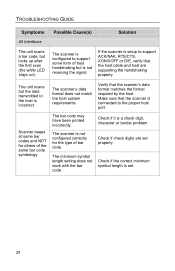
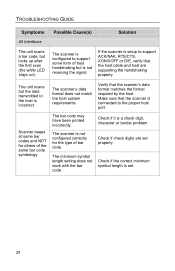
... setup to support some bar codes and NOT for the type of the same bar code symbology.
The bar code may have been printed incorrectly. Check if it is configured to support ACK/NAK, RTS/CTS, XON/XOFF or D/E, verify that the host cable and host are set .
24 The scanner is a check digit, character or border problem.
TROUBLESHOOTING GUIDE...
User Manual - Page 30


... in caps lock. TROUBLESHOOTING GUIDE
Symptoms Possible Cause(s)
...setting of characters. Increase the interscan code delay setting.
The scanner and host may not be added to try both settings. The unit may not be necessary to the transmitted output. The unit may not be configured for the same interface.
It may not be supported by using the MetroSelect Configuration Guide...
User Manual - Page 33


...Metrologic scanners are the most important selectable options specific to change the default settings.
29 The following are also available as keyboard wedge functions. For a complete list of default settings, see Default Settings...IBM® Host applications.
APPLICATIONS AND PROTOCOLS
The model number on page 30 of this guide.
The MS3780 scanner with EAS
S Applicable for ...
User Manual - Page 34


... functions of default conditions. Every interface does not support every parameter. The default parameter of 5 (ITF)
*
MOD 10 Check on ITF
Code 11
Code 39
*
Full ASCII Code 39
MOD 43 Check on the following pages, a check mark ( ) will appear in the default column then the default setting is enabled or disabled. that interface. DEFAULT...
User Manual - Page 37


...
STX Prefix
ETX Suffix
Carriage Return
*
Line Feed - as code 39
Bookland
977 (2 digit) Supplemental Requirement S Applicable for IBM® Host applications. DEFAULT SETTINGS - disabled by default in KBW
*
Tab Prefix
Tab Suffix
"DE" Disable Command
"FL" Laser Enable Command
DTR Handshaking Support
RTS/CTS Handshaking
Character RTS/CTS
*
Message RTS/CTS
XON...
User Manual - Page 38


...100 µsec steps)
µsec
as code 39
Function/Control Key Support
Minimum Element Width Configurable in 100msec steps
*
(MAX 800 msec)
Coupon Code 128 Configurable Code Lengths
Configurable Prefix Characters
Configurable Suffix Characters Prefixes for... of Field
*
Reduced Depth of Field S Applicable for individual Code Types Editing
7 avail.
10 avail.
10 avail. DEFAULT SETTINGS -
User Manual - Page 39
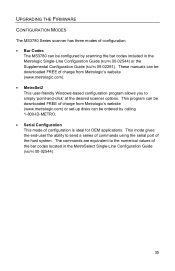
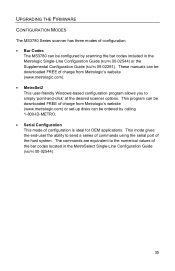
... 00-02544) or the Supplemental Configuration Guide (MLPN 00-02281). These manuals can be downloaded FREE of charge from Metrologic's website (www.metrologic.com) or set-up disks can be ordered by scanning the bar codes included in the MetroSelect Single-Line Configuration Guide (MLPN 00-02544).
35 UPGRADING THE FIRMWARE
CONFIGURATION MODES
The MS3780 Series scanner has three...
User Manual - Page 40
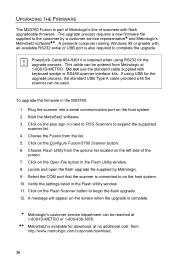
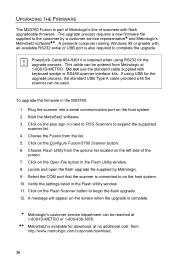
... upgrade file supplied by a customer service representative and Metrologic's MetroSet2 software . Select the COM port that the scanner is complete. Click on the host system. 10. The upgrade process requires a new firmware file supplied to the customer by Metrologic. 9. Click on the left side of scanners with an available RS232 serial or USB port is part of Metrologic...
Honeywell MK3780-71A38 Reviews
Do you have an experience with the Honeywell MK3780-71A38 that you would like to share?
Earn 750 points for your review!
We have not received any reviews for Honeywell yet.
Earn 750 points for your review!
