Huawei MateView GT Support and Manuals
Get Help and Manuals for this Huawei item
This item is in your list!

View All Support Options Below
Free Huawei MateView GT manuals!
Problems with Huawei MateView GT?
Ask a Question
Free Huawei MateView GT manuals!
Problems with Huawei MateView GT?
Ask a Question
Huawei MateView GT Videos

An Ultrawide Monitor with a built-in Soundbar !!! | Huawei Mateview GT 165hz Gaming Monitor
Duration: 5:13
Total Views: 29,385
Duration: 5:13
Total Views: 29,385
Popular Huawei MateView GT Manual Pages
User Guide - Page 5


...the speaker.
• Displays the light effect. A ZQE-CBA monitor comes with a standard support in speaker. • Adjusts the speaker volume. • Tap the touch area of ... working. • The indicator blinks when the monitor is in standby mode. • Adjusts the monitor settings. Appearance and ports 1* Microphone
Used for video conferences, voice calls, and recordings. • To use the...
User Guide - Page 7


... screws.
2 Tilt and insert the upper end of the base support into the slot at the rear of the monitor,
then press the base support downwards until you hear a clicking sound, which indicates that the base support has been set up the monitor
1 Unpack the cardboard box and place the box horizontally with both...
User Guide - Page 8


Before installing the base support, ensure that there are no objects made of iron attached to the support at the rear of the monitor upward, and lift the base support from the monitor.
Setting up the monitor Removing the monitor from the base support Place the monitor facing downward on the curved foam in the original package...
User Guide - Page 11


... monitor, you also need to purchase them separately.
• Standard cables vary depending on the monitor model. You can connect the monitor to a device such as a computer based on the cable type.
...
• After the cables are connected, we recommended that the connection is turned on the bottom part of the monitor as required. Connecting the monitor to a device such as a computer
• ...
User Guide - Page 12
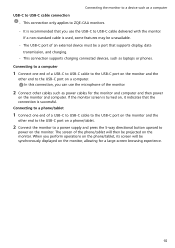
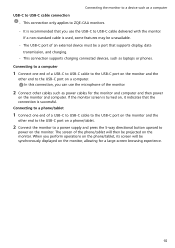
... for a large-screen browsing experience.
10 When you perform operations on the phone/tablet, its screen will then be a port that supports display, data
transmission, and charging. • This connection supports charging connected devices, such as laptops or phones. If the monitor screen is turned on the monitor. If a non-standard cable...
User Guide - Page 13


...level menu or exit the OSD menu. Setting the OSD menu
After the monitor is connected to a device such as instructed to change
the settings:
Press the button forward, backward, leftward...settings while facing the screen:
1 Press the 5-way directional button upward to open the OSD menu. 2 On the OSD menu screen, operate the 5-way directional button as a computer and is turned on the monitor model...
User Guide - Page 14
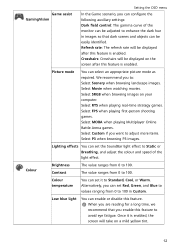
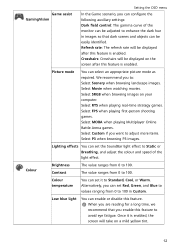
...in Custom. Select MOBA when playing Multiplayer Online Battle Arena games. Colour temperature
You can set the SoundBar light effect to Static or Breathing, and adjust the colour and speed of...
You can select an appropriate picture mode as required.
Once it to 100.
Alternatively, you can set Red, Green, and Blue to values ranging from 0 to Standard, Cool, or Warm. Select...
User Guide - Page 16
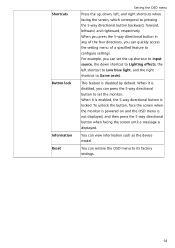
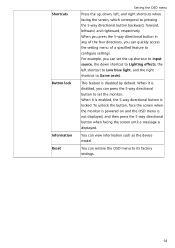
... Game assist. For example, you can quickly access the setting menu of the four directions, you can press the 5-way directional button to set the up , down shortcut to Lighting effects, the left...of a specified feature to its factory settings.
14 When it is enabled, the 5-way directional button is displayed. You can view information such as the device model. To unlock the button, face ...
User Guide - Page 17


For more
information, contact your service provider. • Pacemaker manufacturers recommend maintaining a minimum distance of 15 cm between
a...device
in containers with other electronic devices. Read this risk, lower the
headset volume to any rules or regulations set forth by hospitals and health care facilities. • Some wireless devices may affect the performance of your medical ...
User Guide - Page 18
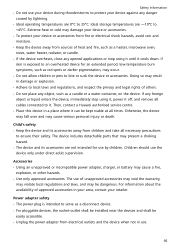
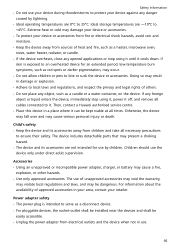
... immediately stop using it, power it . Then, contact a Huawei authorised service centre. • Place this device in your area, contact your.... • For pluggable devices, the socket-outlet shall be installed near the devices and shall be kept stable at all cables...or suck the device or accessories. The device includes detachable parts that may result in damage or explosion. • Adhere...
User Guide - Page 19


... visit the website https://consumer.huawei.com/en/.
17 In case of damage, contact a Huawei authorised service centre for assistance or repair. • If the device screen is broken in IEC60950-1/ EN60950-1/UL60950-1 and has been tested and approved according to parts or present a fire hazard. Promptly contact a Huawei authorised service centre. Safety information • If the...
User Guide - Page 21


... accessories described herein rely on the software installed or the capacities and settings of the local network, and therefore may... at any time without prior notice and without any information or specifications contained in the United States and other countries.
Therefore, the descriptions...service providers.
Huawei reserves the right to change or modify any liability. Legal ...
User Guide - Page 22


... TO THE DEVICE COLOUR, SIZE, AND DISPLAY CONTENT, ARE FOR YOUR REFERENCE ONLY. NOTHING IN THIS GUIDE CONSTITUTES A WARRANTY OF ANY KIND, EXPRESS OR IMPLIED.
20 For More Help Visit https://consumer.huawei.com/en/support for the most up-to-date contact information for your personal information, please see our privacy policy...
Quick Start Guide - Page 7


...base, find the quick release button at https://consumer.huawei.com/en/support/. For further information, log on the details below ...of disposal as guided: E-mail: service.hw.in compliance with the following internet address: https://consumer.huawei.com/certification. Disposal... Limited. English
Before using the device, review and download the latest user guide at the rear of the display, push...
Quick Start Guide - Page 8
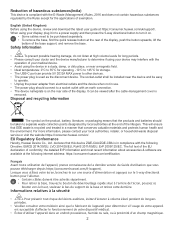
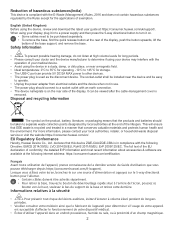
...://consumer.huawei.com/certification.
English (United Kingdom) Before using the device, review and download the latest user guide at the..., retailer, or household waste disposal
service or visit the website https://consumer.huawei.com/en/. Disposal and recycling information... le bas du support de la base et retirez cette dernière.
EU Regulatory Conformance Hereby, Huawei Device Co., Ltd...
Huawei MateView GT Reviews
Do you have an experience with the Huawei MateView GT that you would like to share?
Earn 750 points for your review!
We have not received any reviews for Huawei yet.
Earn 750 points for your review!
