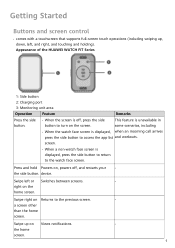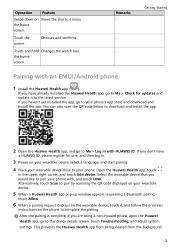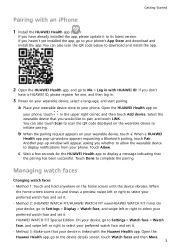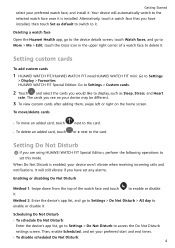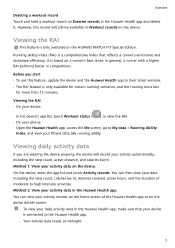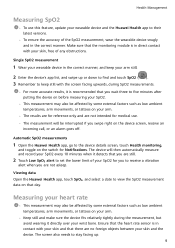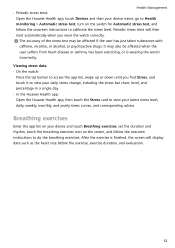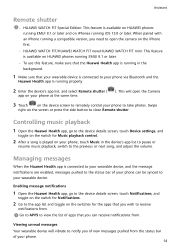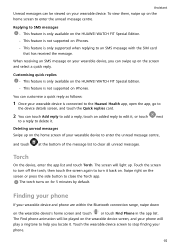Huawei WATCH FIT Special Edition Support and Manuals
Get Help and Manuals for this Huawei item

View All Support Options Below
Free Huawei WATCH FIT Special Edition manuals!
Problems with Huawei WATCH FIT Special Edition?
Ask a Question
Free Huawei WATCH FIT Special Edition manuals!
Problems with Huawei WATCH FIT Special Edition?
Ask a Question
Huawei WATCH FIT Special Edition Videos

¿El MEJOR RELOJ BARATO? ? Huawei Watch FIT Special Edition 2023 | REVIEW
Duration: 7:16
Total Views: 3,280
Duration: 7:16
Total Views: 3,280
Popular Huawei WATCH FIT Special Edition Manual Pages
Huawei WATCH FIT Special Edition Reviews
We have not received any reviews for Huawei yet.