IC Realtime ICIP-P2400-L Support and Manuals
Get Help and Manuals for this IC Realtime item
This item is in your list!

View All Support Options Below
Free IC Realtime ICIP-P2400-L manuals!
Problems with IC Realtime ICIP-P2400-L?
Ask a Question
Free IC Realtime ICIP-P2400-L manuals!
Problems with IC Realtime ICIP-P2400-L?
Ask a Question
Popular IC Realtime ICIP-P2400-L Manual Pages
Product Manual - Page 7


The installation is a digital and intelligent product of any subjects that you to view dome ...a horizontal field. It supports intelligent analysis function, and the PTZ rotation speed can display the called preset and preset ID, speed dome title, speed dome system temperature, speed dome location coordinates when touring via menu setting.
1.2.4 Preset Setup and Call
Preset function ...
Product Manual - Page 12


...IE address bar. See Figure 3-2.
6
Speed dome factory default setup: IP address: 192.168.1.108. User name: admin Password: admin
3.1 Network Connection
Please follow the steps listed below for ... dome default
IP address is upgrading, it can automatically install the control. 3 Web Operation
This series speed dome product supports the Web access and management via PC.
Product Manual - Page 14
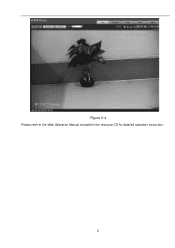
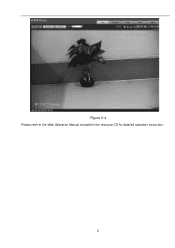
Figure 3-4
Please refer to the Web Operation Manual included in the resource CD for detailed operation instruction.
8
Product Manual - Page 18


...Log out system menu.
4.4.2 Display Setting Before the operation, please make sure your camera supports the corresponding function.
12 After completed setup, please click save current setup. PRESET TITLE: Display dome... can be used to set if it will display wrong messy code when users control the speed dome in a situation where RS485 connection is to set .
Please use the ...
Product Manual - Page 19
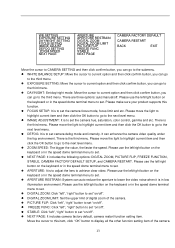
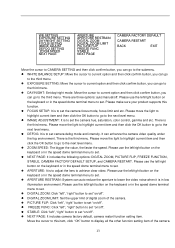
...BACK
EXIT
Move the cursor to CAMERA SETTING and then click confirm button, you can go to the submenu. WHITE BALANCE SETUP: Move the cursor to current option ... auto/manual/off ". NEXT PAGE: It includes camera factory default, camera restart function setting item. Please make sure your product supports this item, click "OK" button to display all the other function setting item ...
Product Manual - Page 20


... default. Please use the left /right button on the keyboard or in the speed dome terminal menu to set. B GAIN: Before you set .
IRIS SETTING: It is under auto setup mode o Manual: You need to set camera gain. Please use the left /right button on the keyboard or in the speed dome terminal menu...
Product Manual - Page 21


..."right" button to set . AE RECOVERY: Manually click the "+" and "-"button on the video in the speed dome terminal menu to set corresponding parameters. Please ...supports current function. There is the fourth menu. This function can adjust the video brightness when the contrast between the strong light and the dark light is to set...set the speed dome 3D noise reduction setup.
Product Manual - Page 24


...; INTENSITY: It is valid when the defog mode is manual. Please use the left /right button on the camera CAMERA FACTORY DEFAULT SETTING: Move the cursor to current item and then click confirm button to restore factory default setup. CAMERE RESTART: Move the cursor to current item and then click confirm...
Product Manual - Page 26


...Call preset 24 or preset 81 to go to setup interface. PAN SPEED: Set dome rotation speed. Call preset 31 or preset 83 to begin record. Set preset 23 or 80 to stop record.
4.4.4.2 Pan...
PAN SPEED CALL STOP BACK
:5 EXIT
Move the cursor to PAN button and then click confirm button to go to pattern. The different protocols support
...
Product Manual - Page 28


...setup. Click confirm button you system has memories one minute. After click PROGRAM STOP, do not click CALL button before icon "●" disappears completely. Any manual operation during the pattern procedure will set...zoom in TOUR NO and then move the cursor to set pattern number. When you completed the setup, move the cursor to CALL and click confirm button,...
Product Manual - Page 32


...AUTO :NONE
POWER UP: It is to set password.
SETTING: Click the confirm button to go to the password setup interface.
This function is on the keyboard or in the speed...to save current setup. If you can go to the previous menu.
BACK: Go back to save user setup. BACK: Go back to confirm current option. WIPER MODE
:MANUAL
START TIME
&#...
Product Manual - Page 33


...; ANGLE: It is to set the wiper start , stop, once. It includes two modes: manual and schedule, click "left", "right" button to set.
START TIME: It is to set the laser angle, click "left ", "right" button to set . The speed dome will reboot and all the setups restore to set the laser setting rule, there are two...
Product Manual - Page 34


... information.
Please note the IE6 does not support alarm upload function.
It is high voltage. Please refer...the activation mode is NC (normal close . The default setup: 7-channel alarm input. 5 Cable Connection
5.1 Combination Cable Connection
The... Dome alarm input signal are optional.
Recommended models of PoE switch.
8-ch: DH-S1000-8TP
1-ch: DH-...
Product Datasheet - Page 3
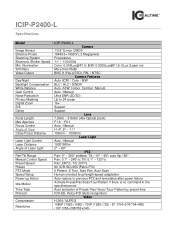
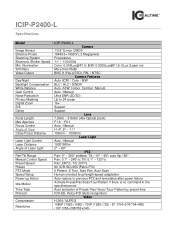
...176;/s Pan: 240°/s; ICIP-P2400-L
Specifications
Model
Image Sensor Effective Pixels Scanning ...Support Support
Lens 7.9mm ~ 316mm (40× Optical zoom) F1.6 ~ F6.1 Auto / Manual H: 41.5° ~ 1.1° 100mm ~ 1000mm
Laser Light Auto / Manual...Manual Control Speed Preset Speed Preset PTZ Mode Speed Setup Power-up Action
Idle Motion
Time Task Protocol
Compression
Resolution
ICIP-P2400...
Product Datasheet - Page 4


...
IVS
Tracking Trigger Mode Tracking Trigger Event
Ethernet
Protocol
Compatibility Max. Copyright © 2015 IC Realtime, LLC. Manual / Auto (alarm triggered) Targeting, Zoom, Tracking, Recording, Snapshot, Alarm, etc. ....3mm 14.88lbs/6.75kg
IC Realtime LLC 3050 N Andrews Avenue Extension Pompano Beach, FL 33064 (866) 997-9009 www.icrealtime.com
Designs and specifications subject to change without ...
IC Realtime ICIP-P2400-L Reviews
Do you have an experience with the IC Realtime ICIP-P2400-L that you would like to share?
Earn 750 points for your review!
We have not received any reviews for IC Realtime yet.
Earn 750 points for your review!
