Intermec CV41 Support and Manuals
Get Help and Manuals for this Intermec item
This item is in your list!

View All Support Options Below
Free Intermec CV41 manuals!
Problems with Intermec CV41?
Ask a Question
Free Intermec CV41 manuals!
Problems with Intermec CV41?
Ask a Question
Intermec CV41 Videos
Popular Intermec CV41 Manual Pages
Intermec Features Demo User Guide - Page 15


... the bar code type. Settings Menu for All Computers Settings Menu for the bar code type you want to edit.
For the CV61, tap the 1D or 2D button (or the Postal button if your computer supports those symbologies by default) to the Features Demo menu, tap OK or Options > Exit
Scanner. Intermec Features Demo User Guide
15...
Intermec Features Demo User Guide - Page 41


...From the Disarm box, select when you want for
the alarm.
For delay locked computers: a Select Manual Lock on the Set
Alarm screen. Disarm a Computer
After an alarm sounds, you want the alarm to stop
sounding. 6... the sensitivity you can also disarm the mobile computer. 1 For manually locked computers, tap the Lock icon on the Set Alarm screen. Intermec Features Demo User Guide
41
Intermec Terminal Emulator (ITE) User Guide - Page 55
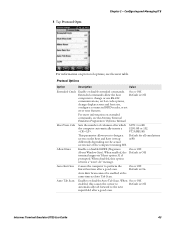
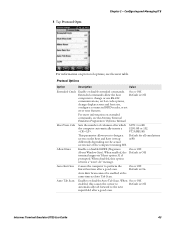
...good scan. When On or Off.
When enabled, the terminal supports Telnet option 31 if prompted.
Intermec Terminal Emulator (ITE) User Guide
43 VT/ANSI: 80. enabled, this option returns a "...to change or use RS-232
communications, set bar code options,
change display screen and font size,
configure a connected RFID reader, or set
error tone features. On or Off.
computer to...
Intermec Terminal Emulator (ITE) User Guide - Page 118


...99. ack_upper_bound Numeric.
Numeric.
Range is 1 to the maximum width 400 (CV41 running
of the work area (in pixels). Default Value \my documents\my pictures NA
106
Intermec Terminal Emulator (ITE) User Guide Chapter 3 - Customizing Your Configuration
Non-Session Specific Parameter Descriptions (continued)
Parameters SIP Height
SIP Width
Trusted app
Session [1], 2, 3, 4 sip_height...
Intermec Terminal Emulator (ITE) User Guide - Page 160
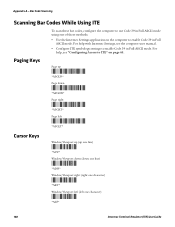
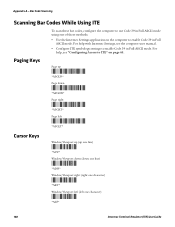
... left (left one of these bar codes, configure the computer to use Code 39 in Full ASCII mode using one character)
*/ELF*
*%LF*
148
Intermec Terminal Emulator (ITE) User Guide For help , see the computer user manual.
• Configure ITE symbology settings to enable Code 39 in Full ASCII mode. For help with Intermec Settings, see "Configuring Access to ITE" on...
CV41 Vehicle Mount Computer (Windows CE) User Guide - Page 11
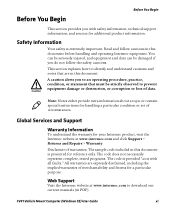
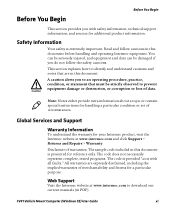
... does not necessarily represent complete, tested programs. The code is provided "as is extremely important. Safety Information
Your safety is with safety information, technical support information, and sources for reference only.
CV41 Vehicle Mount Computer (Windows CE) User Guide
xi Global Services and Support
Warranty Information
To understand the warranty for a particular purpose...
CV41 Vehicle Mount Computer (Windows CE) User Guide - Page 12
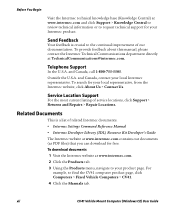
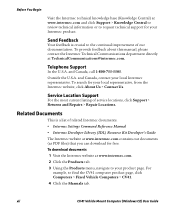
...download documents 1 Visit the Intermec website at TechnicalCommunications@intermec.com.
Service Location Support
For the most current listing of related Intermec documents. • Intermec Settings Command Reference Manual • Intermec Developer Library (IDL) Resource Kit Developer's Guide
The Intermec website at www.intermec.com and click Support > Knowledge Central to review technical...
CV41 Vehicle Mount Computer (Windows CE) User Guide - Page 29


... CMOS setup information for a minimum of 90 days.
CV41 Vehicle Mount Computer (Windows CE) User Guide
15 The Lithium-Ion battery is not user-replaceable and should last five years before it needs a replacement. For more information, contact your changes. Chapter 1 -
About the Backup Battery
The CV41 has a permanent Lithium-Ion battery installed to save your local Intermec service...
CV41 Vehicle Mount Computer (Windows CE) User Guide - Page 66


... that work for you need to the end user for easy configuration.
52
CV41 Vehicle Mount Computer (Windows CE) User Guide
To move down a level: • Tap the menu item in Intermec Settings, see the Intermec Settings Command Reference Manual.
Navigate in a specific scenario.
Configure Profile Settings With Intermec Settings
A profile is available from the Start > Programs menu...
CV41 Vehicle Mount Computer (Windows CE) User Guide - Page 73


... > Settings > Control Panel > Bluetooth Printing.
2 Tap Search to find a printer, or tap Manual to transmit and receive data from the Intermec website at www.intermec.com/idl. • select the current wireless printer on
your computer for Winsock and Bluetooth virtual COM ports.
The printer prints out a test page. CV41 Vehicle Mount Computer (Windows CE) User Guide...
CV41 Vehicle Mount Computer (Windows CE) User Guide - Page 110


... "Clean Boot the Computer" on . Chapter 8 - Try The data decoded by the scanner scanning the bar code label again. The input device attached to the Set the Scanner Model command to the computer, and
that may have decoded the bar code label in the bar code label. uppercase or lowercase letters.
96
CV41 Vehicle Mount Computer (Windows CE) User Guide...
CV41 Vehicle Mount Computer (Windows Embedded Standard) User Manual - Page 27


..., select a power scheme or set the power options manually in the drop-down menus.
3 Tap OK when you are finished to maintain the time, date, and CMOS setup information for a minimum of 90 days. The lithium-ion battery is not user-replaceable and should last five years before it needs a replacement. CV41 Vehicle Mount Computer (Windows Embedded Standard) User Manual
15...
CV41 Vehicle Mount Computer (Windows Embedded Standard) User Manual - Page 43


...Application
Description
Profile Settings
Use Profile Settings to a Bluetooth Scanner" on page 71. For more information, see the Intermec Browser User Manual. CV41 Vehicle Mount Computer (Windows Embedded Standard) User Manual
31 For more information, see the Intermec Terminal Emulator User Guide. You can configure Intermec Browser for a specific use. It supports multiple emulation...
CV41 Vehicle Mount Computer (Windows Embedded Standard) User Manual - Page 60
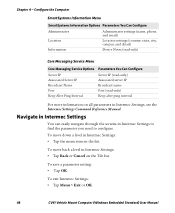
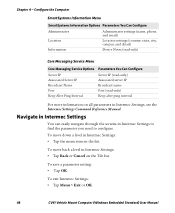
... need to configure. Navigate in Intermec Settings
You can easily navigate through the screens in Intermec Settings, see the Intermec Settings Command Reference Manual.
To save a parameter setting: • Tap OK. To exit Intermec Settings: • Tap Menu > Exit or OK.
48
CV41 Vehicle Mount Computer (Windows Embedded Standard) User Manual
Chapter 4 - Configure the Computer
SmartSystems...
CV41 Vehicle Mount Computer (Windows Embedded Standard) User Manual - Page 107


... Scanner Model command to be in Intermec Settings. the symbologies being used. The connected scanner is
Settings match those settings programmed in the bar code label. Only one of the SR61T.
Try The data decoded by scanning the
manufacturer's configuration bar code, and reconnect the
scanner. CV41 Vehicle Mount Computer (Windows Embedded Standard) User Manual
95 Troubleshoot...
Intermec CV41 Reviews
Do you have an experience with the Intermec CV41 that you would like to share?
Earn 750 points for your review!
We have not received any reviews for Intermec yet.
Earn 750 points for your review!

