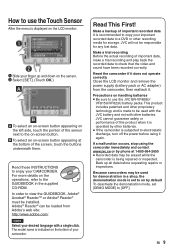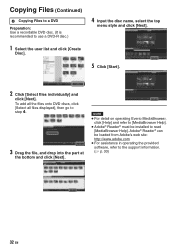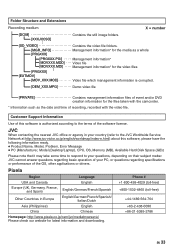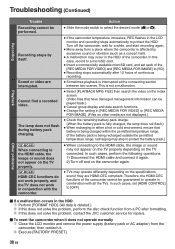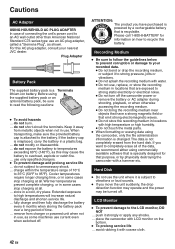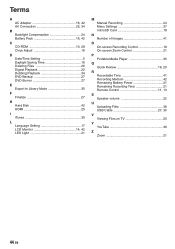JVC GZ-MG680BU - Everio Camcorder - 800 KP Support and Manuals
Get Help and Manuals for this JVC item

View All Support Options Below
Free JVC GZ-MG680BU manuals!
Problems with JVC GZ-MG680BU?
Ask a Question
Free JVC GZ-MG680BU manuals!
Problems with JVC GZ-MG680BU?
Ask a Question
Most Recent JVC GZ-MG680BU Questions
Jvc Cam Recorder Gz-mg680bu The Shutter Does Not Open
(Posted by johnveen 9 years ago)
Shutter Will Not Open!
Anyone help?? Shutter does not open, camera fully charged and switching on , will record if manually...
Anyone help?? Shutter does not open, camera fully charged and switching on , will record if manually...
(Posted by jochidlow 11 years ago)
Software To Upload Photos To Pc
We do not have the software that came with this cameria and now want to upload our photos on our P...
We do not have the software that came with this cameria and now want to upload our photos on our P...
(Posted by martarsoko 12 years ago)
I Lost Installation Cd For Gz-mg680bu...is There Free Software Availiable?
(Posted by chrisfoksinski 13 years ago)
What Movie Software Is Compatible With With The Jvc Model Gz-mg630sek
(Posted by pgwenhure 13 years ago)
Popular JVC GZ-MG680BU Manual Pages
JVC GZ-MG680BU Reviews
We have not received any reviews for JVC yet.