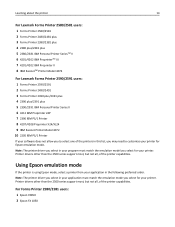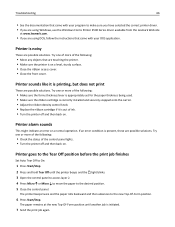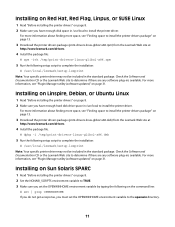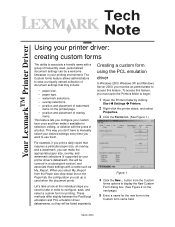Lexmark Forms Printer 2581 Support and Manuals
Get Help and Manuals for this Lexmark item

View All Support Options Below
Free Lexmark Forms Printer 2581 manuals!
Problems with Lexmark Forms Printer 2581?
Ask a Question
Free Lexmark Forms Printer 2581 manuals!
Problems with Lexmark Forms Printer 2581?
Ask a Question
Popular Lexmark Forms Printer 2581 Manual Pages
Lexmark Forms Printer 2581 Reviews
We have not received any reviews for Lexmark yet.