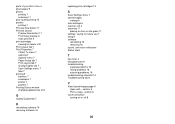Lexmark X1270 - All-In-One Color Printer Support and Manuals
Get Help and Manuals for this Lexmark item

View All Support Options Below
Free Lexmark X1270 manuals!
Problems with Lexmark X1270?
Ask a Question
Free Lexmark X1270 manuals!
Problems with Lexmark X1270?
Ask a Question
Most Recent Lexmark X1270 Questions
No Color. Installed New Cartridge.
Ok. I Have Just Installed A New Color Cartridge. Took Off The Tape. Installed & Re-installed. No...
Ok. I Have Just Installed A New Color Cartridge. Took Off The Tape. Installed & Re-installed. No...
(Posted by deborahrah 9 years ago)
Where Can I Get A Power Cord For The Lexmark Printer X 1270
(Posted by wayneholder 9 years ago)
Where Does Electric Plug Into The Lexmark Printer X1270
(Posted by WabbAppl 9 years ago)
How To Connect Lexmark X1270 To Mac
(Posted by criLHuc 9 years ago)
Will Lexmark X1270 Printer Work With Windows 8
(Posted by Mucher 9 years ago)
Lexmark X1270 Videos
Popular Lexmark X1270 Manual Pages
Lexmark X1270 Reviews
We have not received any reviews for Lexmark yet.