Lexmark X2695 Support and Manuals
Get Help and Manuals for this Lexmark item
This item is in your list!

View All Support Options Below
Free Lexmark X2695 manuals!
Problems with Lexmark X2695?
Ask a Question
Free Lexmark X2695 manuals!
Problems with Lexmark X2695?
Ask a Question
Popular Lexmark X2695 Manual Pages
User's Guide - Page 3


... the print cartridges ...47
Cleaning the scanner glass...47 Cleaning the exterior of the printer...47 Ordering supplies...48
Ordering print cartridges ...48 Ordering paper and other supplies...48
Recycling Lexmark products...49
Troubleshooting 50
Using the printer troubleshooting software (Windows only 50 Setup troubleshooting...50
Power button is not lit ...50 Software did not install...51 Page...
User's Guide - Page 15
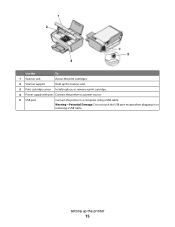
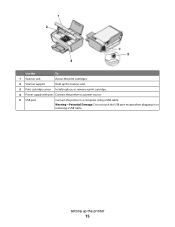
... scanner unit.
3 Print cartridge carrier Install, replace, or remove a print cartridge.
4 Power supply with port Connect the printer to a power source.
5 USB port
Connect the printer to a computer using a USB cable.
Warning-Potential Damage: Do not touch the USB port except when plugging in or removing a USB cable. Use the
To
1 Scanner unit
Access the print cartridges.
2 Scanner support...
User's Guide - Page 18


... 4 Double-click the Install icon. 5 Follow the instructions on the computer. Installing the optional XPS driver (Windows Vista users only)
The XML Paper Specification (XPS) driver is an optional printer driver designed to download the driver and install the printer software. Understanding the printer software
18 Using the World Wide Web
1 Go to the Lexmark Web site at www.lexmark.com. 2 From the...
User's Guide - Page 19
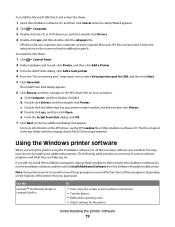
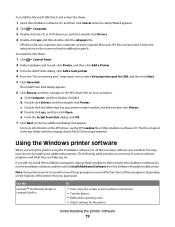
... Virtual printer port for the printer. b Double-click Drivers, and then double-click Printer. You may not come with the setupxps batch file (D:\Drivers\xps\readme).
To install the Microsoft QFE Patch and extract the driver:
1 Insert the installation software CD, and then click Cancel when the Setup Wizard appears. 2 Click Computer. 3 Double-click the CD or DVD drive icon...
User's Guide - Page 21


... come with cartridge installation. • Print a test page. • Print an alignment page. • Clean the print cartridge nozzles. • Order ink or supplies. • Register the printer. • Contact customer support. Lexmark Printer Utility
• Get help with these applications, depending on a wireless network.
Lexmark Wireless Setup Assistant Set up the printer on the...
User's Guide - Page 27


..., Options, or Setup. Using Macintosh
a With a document open in a Macintosh application, click File Print.
c Select the print quality, the number of copies to print, the type of any printer software dialogs.
c From the print options pop-up menu, choose the printer. Printing Web pages
If you chose to install the Lexmark Toolbar software for...
User's Guide - Page 36
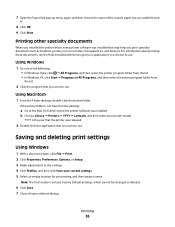
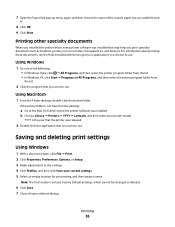
.... 2 Click Properties, Preferences, Options, or Setup. 3 Make adjustments to use .
Using Windows
1 Do one of the custom paper size you want to use. b Choose Library Printers YYYY Lexmark, and then select your setting, and then assign a name. For information about printing these documents, see the Help installed with the programs or applications you...
User's Guide - Page 45
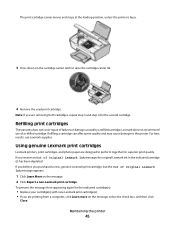
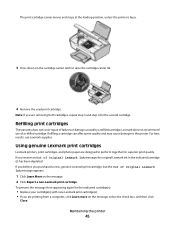
... print cartridges
Lexmark printers, print cartridges, and photo paper are designed to the printer. Maintaining the printer
45
Refilling print cartridges
The warranty does not cover repair of Original Lexmark Ink message appears:
1 Click Learn More on the message. 2 Click Report a non-Lexmark print cartridge. For best results, use of Original Lexmark Ink message, the original Lexmark ink in...
User's Guide - Page 48
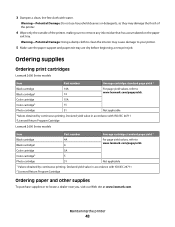
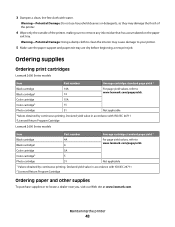
... 2Licensed Return Program Cartridge
Lexmark 2690 Series models
Item
Part number
Average cartridge standard page yield 1
Black cartridge
4A
Black cartridge2
4
For page yield values, refer to www.lexmark.com/pageyields.
Warning-Potential Damage: Do not use household cleaners or detergents, as they may cause damage to your printer.
5 Make sure the paper support and paper exit tray...
User's Guide - Page 50
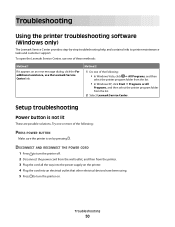
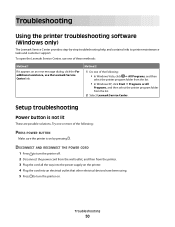
....
2 Select Lexmark Service Center.
Setup troubleshooting
Power button is on .
To open the Lexmark Service Center, use the Lexmark Service Center link. Try one of the following :
PRESS POWER BUTTON
Make sure the printer is not lit
These are possible solutions.
DISCONNECT AND RECONNECT THE POWER CORD
1 Press to printer maintenance tasks and customer support. Troubleshooting
50
User's Guide - Page 51


... the following:
MAKE SURE YOUR OPERATING SYSTEM IS SUPPORTED
The following :
• In Windows Vista, click . • In Windows XP and earlier, click Start. 4 Click Computer or My Computer. 5 Double-click the CD or DVD drive icon. 6 If necessary, double-click setup.exe.
TEMPORARILY DISABLE SECURITY PROGRAMS IN WINDOWS BEFORE INSTALLING THE SOFTWARE
1 Close all open programs. 2 Disable...
User's Guide - Page 55
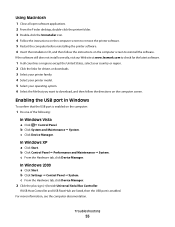
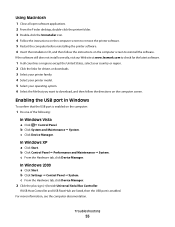
... drivers or downloads. 3 Select your printer family. 4 Select your printer model. 5 Select your operating system. 6 Select the file that the USB port is enabled.
Enabling the USB port in Windows
To confirm that you want to download, and then follow the instructions on the computer screen.
b Click Control Panel Performance and Maintenance System. b Click Settings...
User's Guide - Page 62
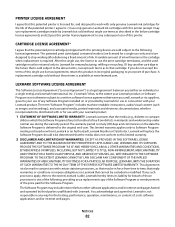
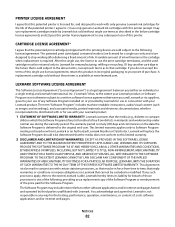
...replace the Software Program should it be returned only to : (1) use the print cartridge terminates, and the used cartridge must be determined that the media does not conform to other software applications and/or internet web pages hosted and operated by third parties unaffiliated with this printer. The term "Software Program" includes machine-readable instructions... installed on Lexmark ...
User's Guide - Page 65


...To the extent any Lexmark policies or programs for herein, these terms are duly authorized by Microsoft Corporation. Replacement cartridges sold subject to ...support services conflict with the terms of this License Agreement, the terms of this License Agreement shall control.
* Products within the printer boxes of XX75 Series products (including but not limited to models Z2390, Z2490, X2690...
User's Guide - Page 74


... 39 scanner support 15 scanner unit 15 scanning canceling a scan 39 using the printer control
panel 39 security information 9 Service Center 50 setup troubleshooting
page does not print 52 power button is not lit 50 software did not install 51 setup, printer 9 software removing and reinstalling 54 Service Center 50 XPS driver 18 software did not install 51 solving printer communication problems 56...
Lexmark X2695 Reviews
Do you have an experience with the Lexmark X2695 that you would like to share?
Earn 750 points for your review!
We have not received any reviews for Lexmark yet.
Earn 750 points for your review!
