Logitech 915-000140 - Harmony One Advanced Universal Remote Support and Manuals
Get Help and Manuals for this Logitech item
This item is in your list!

View All Support Options Below
Free Logitech 915-000140 manuals!
Problems with Logitech 915-000140?
Ask a Question
Free Logitech 915-000140 manuals!
Problems with Logitech 915-000140?
Ask a Question
Popular Logitech 915-000140 Manual Pages
User Manual - Page 2
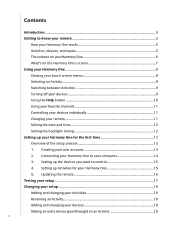
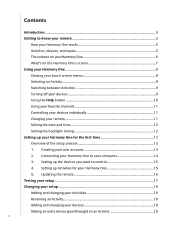
Setting up Activities for the first time 13 Overview of the setup process 13 1. Creating your computer 14 3. Connecting your Harmony One to your user account 14 2. Updating the remote 16 Testing your setup...17 Changing your setup...18 Adding and changing your Activities 18 Renaming an Activity 18 Adding and changing your Harmony One for your Harmony One...
User Manual - Page 3


... 27 Troubleshooting problems with your online setup 33 Using the On-Remote Help 34 Logitech's Harmony Remote user forums 34
Turn on your Harmony One's screen 23 Adding additional features to your Harmony One 24 Teaching your Harmony One new commands using your old remote 24 Naming a new command your remote learned 24 Types of delays or speed settings...
User Manual - Page 5


The guided online setup walks you through the step-by using the Component 1 input, then the TV needs to be ready to sit back and enjoy! The Harmony One delivers powerful Activity-based control by -step configuration of your Harmony One with your entertainment system and then you can set to Component 1 to your entertainment system...
User Manual - Page 13


... is
set up.
1. Update Remote: the software transfers the information from your PC to the Installation Guide.
Follow the easy setup instructions to install the Harmony Remote Software. Create Account: the setup walks you collected using the Device Worksheet, the setup process guides you through five steps in the User Manual for that you through entering the manufacturer and model...
User Manual - Page 14


...setup wizard. 4. Connect the smaller end of the USB cable to add a new Activity or device, troubleshoot a problem with an Activity, or customize remote buttons, the Harmony Remote Software home page is where you can manage your Activities and Devices, as well as change the settings... 4:51
Options
Devices
Activities
Help
Menu
Info
Exit
Guide
+
+
Vol
OK
Ch
Replay
Skip
1
2
3...
User Manual - Page 15


... guided online setup asks you want to be using on your devices.
4. For more information. Select the Device Type for each device. Select the Manufacturer for more information on the device information you which input the device needs to add newly acquired devices after the initial setup, see Adding and changing your Harmony One. Setting...
User Manual - Page 17


... you see the correct picture?
17 Follow the instructions displayed on the remote's screen.
1. Testing your remote. It also has some cases, you may need to the Troubleshooting section of this chapter.
Switching between
Activities, see the correct picture? Testing your setup
Every time you update your Harmony One, you should test your remote to...
User Manual - Page 18
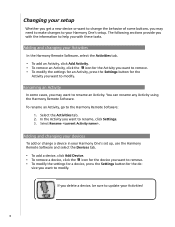
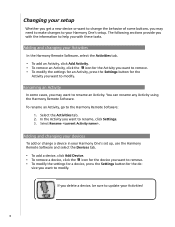
... setup
Whether you get a new device or want to remove. • To modify the settings for a device, press the Settings button for the de- Select Rename .
To rename an Activity, go to help you with the information to the Harmony Remote Software:
1. vice you want to modify. If you delete a device, be sure to update...
User Manual - Page 19


...) to an Activity, go to your DVD recorder as passthrough devices. Follow the online instructions to the appropriate Activity. 3. In these examples, the DVD Recorder and the A/V Switch are used as a passthrough device. Click Settings next to complete the setup.
19 For example, if you use your DVD recorder (or VCR) to record...
User Manual - Page 20


... you can customize the Harmony One's on during a specific Activity.
• Full Help Asks questions about all the required entertainment devices, sets up the device inputs correctly, and sets up the remote's buttons to control the devices in the Activity. Select the Activities tab. . Follow the online instructions.
No problem!
From the Harmony Remote Software: 1.
In the...
User Manual - Page 23


... adjusted to your Harmony One:
1. Click Remote Settings. . From your Harmony One, go to customize a button, click Customize Buttons.
.
To add a slideshow to meet these requirements. From the Harmony Remote Software: 1. Your image will automatically be easily accessible. Follow the online instructions.
You can also start the slideshow manually using the Harmony Remote Software...
User Manual - Page 27


.... This testing process is the same as the one you did when you set up your Harmony One for your old remote to update the firmware manually. Follow the online instructions.
27 The remote's firmware is available.
Click Manage Remotes. 3. Click Downloads. 5. To upgrade to your Harmony One. Generally, when you 're always getting the most from your computer...
User Manual - Page 28


...trouble, try raising the InterDevice and Input Delays for most devices can share the same remote.
28 If you haven't entered the correct model number.
• The model number for your TV. Sometimes commands are in the Harmony... reported issues and the suggested solutions.
Troubleshooting problems with your Harmony One.
You can be set up to use the correct input your...
User Manual - Page 33


... select the Contact Us tab. More Help button Provides specific online help for topics or Frequently Asked Questions (FAQs). From your Harmony One
Contacting Customer Support
If you through a series of question-and-answer steps to several online features that help guide you 're experiencing problems and can't find the solution, our courteous and expert...
User Manual - Page 35


... component's user manual • NOT model number on the front, back or bottom of the setup software, you ...on the label with the Setup software.
© Copyright 2006 Logitech or its licensors. Tips for identifying Model Number: • also "Model" or "M/N" • ...this worksheet to as your computer and continue with the Model Number • examples: Sony®, Phillips®, Denon®...
Logitech 915-000140 Reviews
Do you have an experience with the Logitech 915-000140 that you would like to share?
Earn 750 points for your review!
We have not received any reviews for Logitech yet.
Earn 750 points for your review!
