Macrom M-TVT300D Support and Manuals
Get Help and Manuals for this Macrom item
This item is in your list!

View All Support Options Below
Free Macrom M-TVT300D manuals!
Problems with Macrom M-TVT300D?
Ask a Question
Free Macrom M-TVT300D manuals!
Problems with Macrom M-TVT300D?
Ask a Question
Popular Macrom M-TVT300D Manual Pages
User Manual (English) - Page 2
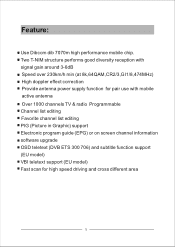
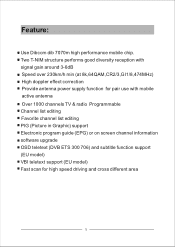
... antenna Over 1000 channels TV & radio Programmable Channel list editing Favorite channel list editing PIG (Picture in Graphic) support Electronic program guide (EPG) or on screen channel information software upgrade OSD teletext (DVB ETS 300 706) and subtitle function support (EU model) VBI teletext support (EU model) Fast scan for high speed driving and cross different area
1
User Manual (English) - Page 6
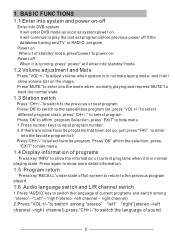
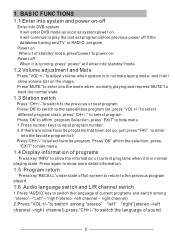
... affirm program Se lection, press" EXI T" to hide men u 1.Pr ess numbe r keys to input program numbe r. 2.If there are some favorite programs that been set up, just press "FAV" to enter
into the favorite program list: Pr ess"CH+ /-" to select favorite program, Pr ess"OK" affirm the selection, press...
User Manual (English) - Page 7
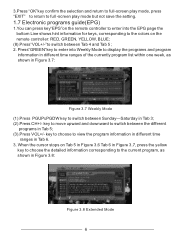
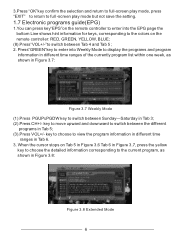
..."key confirm the selection and return to full-screen play mode, press "EXIT" to return to full -screen play mode but not save the setting.
1.7 Electronic programs guide(EPG)
1.You can press key"EPG"on the remote controller to enter into Weekly Mode to display the programs and program
information in different...
User Manual (English) - Page 9
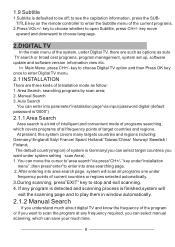
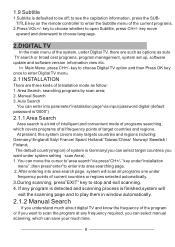
... countries and regions. key move the cursor to"area search"via input password digital (default password is"0000")
2.1.1 Area Search
Area search is Germany(you can select ...window automatically.
2.1.2 Manual Search
If you want under
frequency points of Installation mode as auto TV search or broad cast programs, program management, system set up, software update and software version ...
User Manual (English) - Page 10
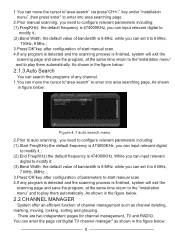
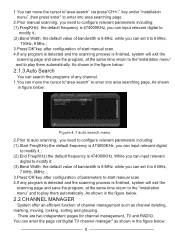
...RADIO. You can enter the page via press"CH+/-" key under "installation menu" ,then press"enter" to enter into area searching page, As...digital to modify it to play them automatically. while you can set it ; (3).Band Width: the default value of channel management ... modify it .; (2).Band Width: the default value of start manual scan. 4.If any program is detected and the scanning process is...
User Manual (English) - Page 11
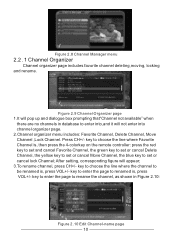
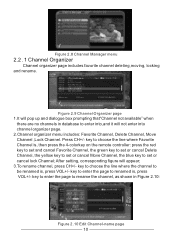
... Channel-name page 10 key to enter the page to rename the channel, as shown in database to renamed is , press VOL+/- Press CH+/-
After setting, corresponding figure will not enter into ,and it will appear; 3.To rename channel, press CH+/- Figure 2.8 Channel Manager menu
2.2.1 Channel Organizer
Channel organizer page includes...
User Manual (English) - Page 12
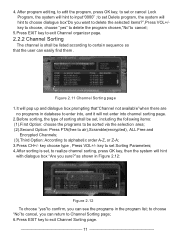
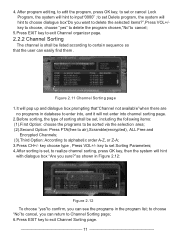
..."to cancel;
5.Press EXIT key to exit Channel organizer page.
2.2.2 Channel Sorting
The channel is set, to realize channel sorting, press OK key, then the system will not enter into channel sorting... page. 2.Before sorting, the type of sorting shall be set Sorting Parameters; 4.After sorting is shall be sorted via the selection area; (2).Second Option: ...
User Manual (English) - Page 13
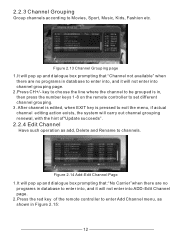
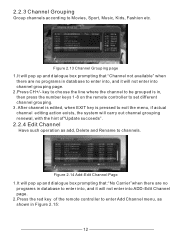
...are no
programs in database to enter into, and it will not enter into ADD-Edit Channel page. 2.Press the red key of "Update succeeds".
2.2.4 Edit Channel
Have such operation as shown in Figure 2.15:
12 2.2.3 Channel Grouping
Group channels according to Movies, Sport, ... hint of the remote controller to enter Add Channel menu, as add, Delete and Rename to set different channel grouping. 3.
User Manual (English) - Page 15


... menu mode ;currently. (2).Time on and off, the default is off. (3).Trans option sets menu transparency, press VOL+/- key to move upward and downward to choose the options in TV channel.
2.3 CONFIGURATION
Configuration provides individualized system setup function,you can enter OSD menu, as in OSD menu, press CH+/- key to move...
User Manual (English) - Page 16


...: AUTO; (4).Press OK key to save the setting, the system will hint with "Update succeeds"and then return to the previous menu.
2.3.2 TV
TV set up provides convenient TV input mode, you receiving equipment...choose circularly between Bottom and Top; 2.OSD Language option: The system has the user interface supporting a couple of the TV menu, the values corresponding to this option can move onto OSD...
User Manual (English) - Page 17


... 16:9, 4:3 Pan Scan, 4:3 Letter Box; (3).Default Aspect Ratio 4:3 PS; (4).Press OK key to save the setting, the system will hint with "Update succeeds".
2.3.2.5 Contrast
You can set system constant via contrast option. 1.Move the cursor to contract option, press VOL+ key to move the cursor into the Properties list on the right, ...
User Manual (English) - Page 18
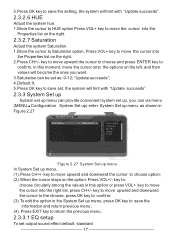
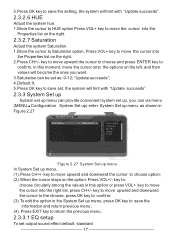
... to move upward the cursor to choose and press ENTER key to return the previous menu.
2.3.3.1 EQ setup
To set as shown in Figure 2.27
Figure 2.27 System Set up menu In System Set up menu, (1).Press CH+/- "Update succeeds"; 4.Default:0; 5.Press OK key to move the cursor into
the Properties list on the left...
User Manual (English) - Page 19
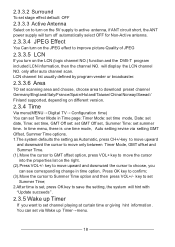
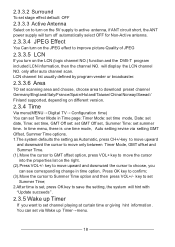
...Update succeeds".
2.3.5 Wake up Timer→menu.
18 key to move the cursor into the properties list on the right. (2).Press VOL+/- In time menu, there is set, press OK key to save the setting....
2.3.3.6 Area
TO set scanning area and choose, choose area to download preset channel Germany/Engl and/Italy/France/Spain/Holand/Taiwan/China/Norway/Swead / Finland supported, depending on the ...
User Manual (English) - Page 20
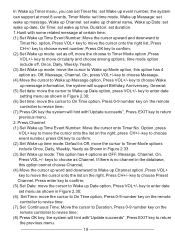
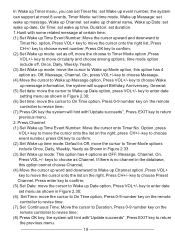
...controller to revise time; (7).Press OK key the system will hint with"Update succeeds",Press EXIT key to choose as shown in Figure 2.30; ...set Timer No: set Wake up event number, the system can support at most 8 events, Timer Mode: set time mode, Wake up Message: set wake up message, Wake up Channel: set wake up channel name, Wake up Date: set wake up date, On Time: set wake up time, Duration: set...
User Manual (English) - Page 21
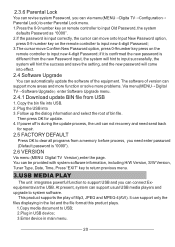
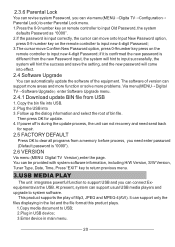
... problems. Via menu(MENU→Digital TV→Software Upgrade) enter Software Upgrade menu.
2.4.1 Download update BIN file from the new Password input, the system will hint to input successfully, the system will hint the success and save the setting, and the new password will come into effect.
2.4 Software Upgrade
You can automatically update the software of version can support...
Macrom M-TVT300D Reviews
Do you have an experience with the Macrom M-TVT300D that you would like to share?
Earn 750 points for your review!
We have not received any reviews for Macrom yet.
Earn 750 points for your review!
