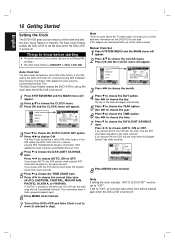Magnavox MDV560VR - Dvd/vcr Player Support and Manuals
Get Help and Manuals for this Magnavox item

View All Support Options Below
Free Magnavox MDV560VR manuals!
Problems with Magnavox MDV560VR?
Ask a Question
Free Magnavox MDV560VR manuals!
Problems with Magnavox MDV560VR?
Ask a Question
Most Recent Magnavox MDV560VR Questions
How Do I Change Recording Length From Sp To Slp Wothout Remote.
(Posted by sharrisonfr 1 year ago)
My Mdv560vr Won't Scan Digital Channels. I Tried Different Connecting Cables Wit
No improvement, no channels.
No improvement, no channels.
(Posted by emokey44 1 year ago)
How Do I Change The Region Code For A Dvd To A 2?
daughter sent us a DVD ..unfortunately says region 2 where as we are region 1. Can I change this to ...
daughter sent us a DVD ..unfortunately says region 2 where as we are region 1. Can I change this to ...
(Posted by tmb54 4 years ago)
Does The Mdv560vr Record To Dvd?
I thought this machine did 2 way dubbing. After reviewing the manual it appears it only records to V...
I thought this machine did 2 way dubbing. After reviewing the manual it appears it only records to V...
(Posted by debrahm 11 years ago)
Dvd Skips
I just fixed thw progressive scan error. now when I attempt to play the dvd it skips over to another...
I just fixed thw progressive scan error. now when I attempt to play the dvd it skips over to another...
(Posted by liz708 11 years ago)
Popular Magnavox MDV560VR Manual Pages
Magnavox MDV560VR Reviews
We have not received any reviews for Magnavox yet.