Majority Wolfson Support and Manuals
Get Help and Manuals for this Majority item
This item is in your list!

View All Support Options Below
Free Majority Wolfson manuals!
Problems with Majority Wolfson?
Ask a Question
Free Majority Wolfson manuals!
Problems with Majority Wolfson?
Ask a Question
Majority Wolfson Videos

Oppa Uddo´s Tipps, dieses Mal "Internet Steckdosen Radio MAJORITY WOLFSON"
Duration: 15:29
Total Views: 401
Duration: 15:29
Total Views: 401
Popular Majority Wolfson Manual Pages
User Guide - Page 2


...'s in the Box 1 Controls And Functions 2 Support 6 Instructions Guide 7
Basic Operation 8 Internet Radio 11 Media Centre 13 FM Radio 15 DAB/DAB+ Radio 16 Information Centre 18 Connections 19 Bluetooth 20 Spotify Connect 21 Configuration Settings 22 Settings: Additional Features 27 Remote Control App 29 Troubleshooting 31 Specifications 32 Warranty 32 Safety Information 33
YEAR...
User Guide - Page 8


Instructions Guide
Basic Operation
Please note that the instructions within this manual will refer to the radio button number e.g (Ref.*number*) in accordance to the diagrams on and display "MAJORITY" as it loads up. If you...the unit (Ref. ) into power, the unit will be able to .
You can set up your radio will begin to scan for nearby networks to connect to select your chosen language...
User Guide - Page 9


.... Once nished, press down the scroll wheel OK button
(Ref. ) to the next digit. Instructions Guide
Manual WiFi Set-up
If you select YES, you select "YES (WPS)" your radio will begin to search for Wireless Network...
00:00 Enter Password
1/1
Input
Move
OK
Wireless Network (WPS PBC) When at the "Would you like to...
User Guide - Page 10


Your internet radio is connected by manually entering your WiFi password or via WPS, you will be taken to the main menu screen and the WiFi signal will appear in white at the top left. Once your WiFi is now set up!
8 Instructions Guide
WiFi Connection Complete!
User Guide - Page 12
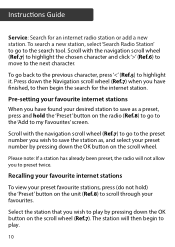
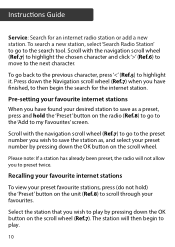
Scroll with the navigation scroll wheel (Ref. ) to highlight the chosen character and click '>' (Ref. ) to move to the previous character, press '
To go to the search tool. To search a new station, select 'Search Radio Station' to go back to the next character. Instructions Guide
Service: Search for an internet radio station or add a new station.
User Guide - Page 13


... on the scroll wheel.
11 Both your device and the Wolfson radio will need to select the radio.
Once you have set up folders on your device that is being shared you can...pressing down the OK button on the radio display screen in UPnP settings. Select the device with the OK button on the scroll wheel.
Instructions Guide
Media Centre
Select 'Media Centre' on the main display screen with...
User Guide - Page 16


... via Bluetooth. Select your chosen audio on your radio should sound "Connected". Go to your device settings to connect your device to connect and your device and play. The internet radio's device will display as 'Majority Wolfson'. Instructions Guide Bluetooth
Select 'Bluetooth' on the main display screen by scrolling with the radio's navigation buttons.
14...
User Guide - Page 17


...: Select this for available WiFi connections. Press ' To type letters/numbers, scroll with the navigation OK button (Ref. ). Instructions Guide
Con guration Settings
Select 'Con guration' on the main display screen to the next digit. The radio will then start searching for WiFi and network options
Wireless Network ...
User Guide - Page 18


Instructions Guide
Settings: Date & Time
Manually setting date and time
There is complete, press down the navigation scroll wheel (Ref. ) to enter. Once you can alter these settings under the 'Date&Time' function. Once the manual set this up is the option to manually set...Manual Setup'. Set Date Format
Select this process with the year, the hour and the minutes.
Go to 'Con guration' settings...
User Guide - Page 20


.... Once the alarm is sounding, select the 'Alarm' button (Ref. ) or 'Standby' button (Ref. ) for alarm to stop.
Instructions Guide
Settings: Alarm Features
00:00 Everyday Once Mon Tue
1/9
00:00 Alarm 1 (Turn Off) Alarm 2 (turn Off) NAP Alarm (Turn Off) Alarm Volume
1/4
00:00 Turn ...
User Guide - Page 21


Instructions Guide
How to put your alarm on snooze When your alarm is sounding, press down the scroll wheel OK button (Ref. ) or any other button except 'Standby' or 'Alarm' to alarm setting options. This cannot be the alarm sounding volume. Once set...put into Snooze mode. Nap alarm After selecting 'Alarm' on 'Con guration' settings, or the 'Alarm' button (Ref. ) on with the navigation scroll ...
User Guide - Page 22


Instructions Guide
Settings: Additional Features
The following options are available in seconds, click the '>' button (Ref. ). To go down in seconds, click the '
To go up in Con guration settings:
Timer In 'Con guration' settings, select the option for 'Timer' and a screen with 00:00 will display.
User Guide - Page 23


...radio. If one is an option between sleep times - Sleep Timer To set a sleep timer, select the 'Sleep' button on the unit (Ref. ) and press repeatedly to reset ...the update to reset your radio and revert all of the settings and presets made. these will show here if a software update is removed from the display screen, or 'Turn O ' in con guration settings.
21 Instructions Guide
Software Update Will...
User Guide - Page 24


... Majority internet radio. Alternatively, go to download from the App store on your phone or tablet. Instructions Guide
Remote Control App
To begin controlling your radio via a remote control app on your smart phone or tablet, you can now begin adjusting settings and navigating around your radio.
22 Scan the relevant code to Con guration Settings...
User Guide - Page 25


... every 10 seconds. Local radio setup - Select the playback mode of the music playback: 2/4/8/ seconds. Device - Select your location. Manually set time of inactivity or if there... the weather forecast for DLNA setup. Default equaliser is "AirMusic". You may change it to be Colour or Monochrome Power management - Instructions Guide
Additional Setting Options
Time display - You...
Majority Wolfson Reviews
Do you have an experience with the Majority Wolfson that you would like to share?
Earn 750 points for your review!
We have not received any reviews for Majority yet.
Earn 750 points for your review!
