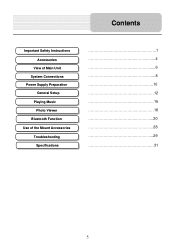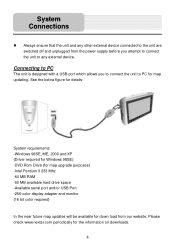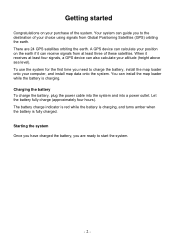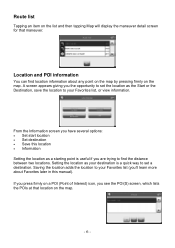Nextar X4B - Automotive GPS Receiver Support and Manuals
Get Help and Manuals for this Nextar item

Most Recent Nextar X4B Questions
Sd Card Reader
(Posted by Nextarmysdcard 1 year ago)
How Can I Enter Just The Zip Code
(Posted by chrismbarratt 14 years ago)
Popular Nextar X4B Manual Pages
Nextar X4B Reviews
We have not received any reviews for Nextar yet.