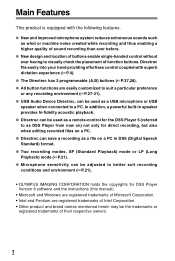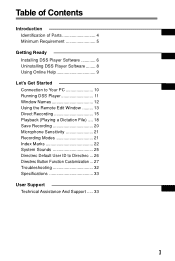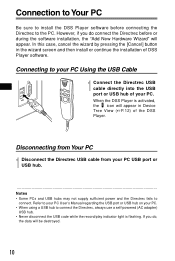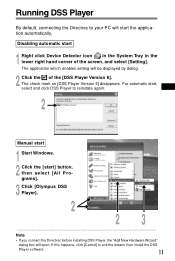Olympus DR 1000 - Directrec Dictation Kit Support and Manuals
Get Help and Manuals for this Olympus item

View All Support Options Below
Free Olympus DR 1000 manuals!
Problems with Olympus DR 1000?
Ask a Question
Free Olympus DR 1000 manuals!
Problems with Olympus DR 1000?
Ask a Question
Most Recent Olympus DR 1000 Questions
Trying To Use A Philips Remote Control On My Dui 1000 5.1 Channel Surround Audio
I have a digital research power amplifier model number Dr 1000 5.1 Channel surround audio power ampl...
I have a digital research power amplifier model number Dr 1000 5.1 Channel surround audio power ampl...
(Posted by mctom 7 years ago)
Dog Ate Remote ,need New One? Dr1000 5.1 Surround Audio Power Amplifier
(Posted by 7bikes 12 years ago)
Olympus DR 1000 Videos
Popular Olympus DR 1000 Manual Pages
Olympus DR 1000 Reviews
We have not received any reviews for Olympus yet.