Optoma EP757 Support and Manuals
Get Help and Manuals for this Optoma item
This item is in your list!

View All Support Options Below
Free Optoma EP757 manuals!
Problems with Optoma EP757?
Ask a Question
Free Optoma EP757 manuals!
Problems with Optoma EP757?
Ask a Question
Popular Optoma EP757 Manual Pages
User Manual - Page 1


...Installation Connecting the Projector 10 Powering On/Off the Projector 11 Powering On the Projector 11 Powering Off the Projector 12 Adjusting the Projected Image 13 Adjusting the Projector Height 13 Adjusting the Projector Zoom/Focus 14 Adjusting Projection Image Size 14
User... mode 30
Appendices Troubleshooting 31 Changing the Lamp 34 Specifications ...35 Compatibility Modes 36
1
User Manual - Page 2


.... Warning- This product will not turn on the projector first. When replacing the lamp for a new unit ensure the “Lamp Reset” option is selected in this may make a loud popping sound.
Warning-
Warning- To replace the lamp, follow all warnings, precautions and maintenance as this user’s guide to computer, please turn back on the remote...
User Manual - Page 4


... multilingual on-screen display menu u Advanced electronic keystone correction and high quality
full screen re-scaling image u User friendly control panel u Luxurious carrying case included u SXGA compression and VGA, SVGA re-sizing u 250 Watts user replaceable UHP AC lamp u Mac compatible
4 English
Introduction
Product Features
This product is an XGA single chip 0.7” DLPTM...
User Manual - Page 12


... side of the indicator flashing.
4. English
Installation
Powering Off the Projector
1. Do not turn off the main power switch on the projector immediately following a power off the lamp?” on the on -screen display. v When the “LAMP” indicator flashs green for your local dealer or our service center. After pressing the “Power/Standby...
User Manual - Page 20


... and more natural image, adjust toward the maximum setting. The contrast controls the degree of difference between the lightest and darkest parts of the picture.
to increase the contrast.
English
User Controls
Video mode
Language Management
Image-I
Image-II
Audio
Brightness
White Segment
Contrast
Tint
Color
Sharpness
Image-I (Video mode)
Brightness
Adjusting the brightness...
User Manual - Page 22


.... Tracking
Choose “Tracking” item to synchronize the signal timing of the display with that of your desired aspect ratio type. Position
Tracking
V.
English
User Controls
Computer mode
Language Management
Image-I and Image-II settings.
16 : 9 / 4 : 3
You can use this function to fit your computer’s graphic card.
User Manual - Page 26


...notebook.
26 Projection
4
Front-Desktop
The factory default setting.
4
Rear-Desktop
When you select this function, the projector reverses the image
so you can project from behind a...projector reverses and turns the image upside down at same time. Lamp Reset
Signal Type RGB YPbPr
Management (Computer mode)
Menu Location
Choose the Menu location on the display screen.
English
User...
User Manual - Page 27


... life. Lamp Reset
Reset the lamp setting only when the new lamp is displayed.
Signal Type
Select signal type between RGB and YPbPr sources.
27
The message will show or to hide warning message when the changing lamp message is replaced.
Computer mode
Image-I
Image-II
Language Management
Audio PIP
Menu Location
Lamp Reminding
English
User Controls
Projection...
User Manual - Page 28


...
Front-Desktop
The factory default setting.
4
Rear-Desktop
When you select this function, the projector reverses the image
so you ...projector turns the image
upside down at same time. You can project behind a translucent screen with ceiling mounted projection. English
User Controls
Video mode
Image-I
Image-II
Audio
Language Management
Menu Location
Lamp Reminding
Projection
Lamp...
User Manual - Page 29
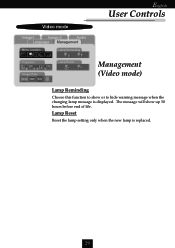
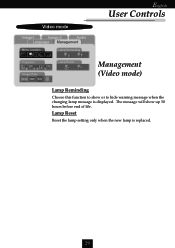
Lamp Reset
Reset the lamp setting only when the new lamp is displayed. Video mode
Image-I
Image-II
Audio
Language Management
Menu Location
Lamp Reminding
Projection
Lamp Reset
Image Mode
English
User Controls
Management (Video mode)
Lamp Reminding
Choose this function to hide warning message when the changing lamp message is replaced.
29 The message will show or to show up...
User Manual - Page 31


... change the monitor display you are not crooked or broken. 4 Check if the projection lamp has been securely installed. Select the “Setting” tab. 3. If the projector is still not projecting the whole image, you will find the resolution setting. Problem : Partial, scrolling or incorrectly displayed image.
4 Press the “Re-Sync” button on...
User Manual - Page 32


... . 4 Change the monitor color setting from your computer. Verify that the resolution setting of your graphic card to correct it compatible with the product.
32 Problem : Image has vertical flickering ...you need under the “Models” box. 7. Problem : The screen of them has a different way to your
monitor freezes, restart all devices”. Problem : Image is in changing ...
User Manual - Page 33
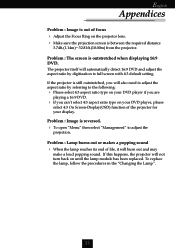
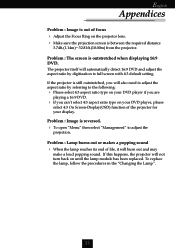
... need to adjust the aspect ratio by digitization to full screen with 4:3 default setting. Problem : Image is outstretched when displaying 16:9 DVD. To replace the lamp, follow the procedures in the “Changing the Lamp”.
33 If this happens, the projector will automatically detect 16:9 DVD and adjust the aspect ratio by referring to the...
User Manual - Page 34


... show you see this message, please contact your local reseller or service center to the projector by pressing the Power/
Standby button. 2. Turn off the main power switch. 4. Remove the 2 screws from the cover.Π6.
Pull out the lamp module.
To replace the lamp module, reverse the previous steps.
34 It will detect the...
User Manual - Page 35


...input One S-Video input - Single Chip DLPTM Technology - 250W User Replaceable UHP AC Lamp - 1024 pixels(H) X 768 lines(V) - 16.7M colors - Computer Input:
One 30-pin DVI for DVI signal One... x D) Environmental
Safety Regulation
- English
Appendices
Specifications
Light Valve Lamp Number of Pixels Displayable Color Projection Lens Projection Screen Size Projection Distance Video Compatibility...
Optoma EP757 Reviews
Do you have an experience with the Optoma EP757 that you would like to share?
Earn 750 points for your review!
We have not received any reviews for Optoma yet.
Earn 750 points for your review!
