Optoma TX773 Support and Manuals
Get Help and Manuals for this Optoma item
This item is in your list!

View All Support Options Below
Free Optoma TX773 manuals!
Problems with Optoma TX773?
Ask a Question
Free Optoma TX773 manuals!
Problems with Optoma TX773?
Ask a Question
Popular Optoma TX773 Manual Pages
User Manual - Page 1


...Projector 12 Powering On the Projector 12 Powering Off the projector 13 Warning Indicator...13 Adjusting the Projected Image 14 Adjusting the Projector Image Height 14 Adjusting the Projector... Management...26 Lamp Setting...29
Appendices 30 Troubleshooting 30 Replacing the Lamp 34 Compatibility Modes 35 RS232 Commands 36 Ceiling Mount Installation 37 Optoma Global Offices 38 Regulation & ...
User Manual - Page 2


... product to change the lamp when it will burn out and may cause electric shock. This product will not turn back on the projector first and then the signal sources. If this may make a loud popping sound.
Reset the "Reset Lamp Hours" function from the On Screen Display "Lamp Setting" menu after replacing the lamp module (refer to maximize...
User Manual - Page 4


... Macintosh compatible DVI support (HDCP compliant)
English 4 This product is a XGA single chip 0.7" DLP® projector. Outstanding features include:
True XGA, 1024 x 768 addressable pixels Texas Instruments Single chip DLP® Technology NTSC/NTSC4.43...in speaker with 3-Watt amplifier Multiple for choosing an Optoma digital projector.
User Manual - Page 10
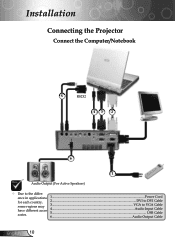
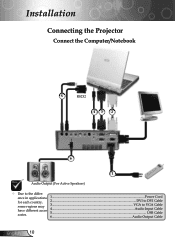
... Cable
English 10 ence in applications 1...Power Cord
for each country, some regions may have different accessories.
2...DVI to DVI Cable 3 VGA to the differ- Installation
Connecting the Projector
Connect the Computer/Notebook
5
RS232
43
2
DVD Player, Set-
User Manual - Page 12


The Power LED will detect your source (computer, notebook, video player,
etc.).
Installation
Powering On/Off the Projector
Powering On the Projector
1. check that the power cord and signal cable are securely
connected. Ensure that "Source Lock" has been set to "Auto".
If you connect multiple sources at the same time, use the "Source...
User Manual - Page 13


... outlet, then contact your local dealer or our service center. Stop using the projector and disconnect the power cord from the electrical outlet and the projector. 4. Installation
Powering off the projector and disconnect the power cord from the electrical outlet, then contact your local dealer or our service center. Do not turn off procedure.
Turn off...
User Manual - Page 19


... to be adjusted in the main menu.
When OSD is displayed, use keys to make image adjustments and change a variety of settings. User Controls
On Screen Display Menus
The Projector has multilingual On Screen Display menus that allow you to select any item in the sub menu and adjust as described above.
5.
User Manual - Page 26


... down .
Keystone (Keystone Correction)
Adjusts image distortion caused by tilting projector. (±16 degrees)
Source Lock
Auto: The projector will search specified connection port. Projection
Front-Desktop
The factory default setting.
Rear-Desktop
When you select this function, the projector reverses and turns the image upside down for other signals if...
User Manual - Page 27


... the bass. Press to allow for all menus to increase the treble. User Controls
Reset
Return the adjustments and settings to the factory default values.
Execute: Returns the settings for proper high altitude cooling of the projector.
Management
High Altitude
Choose "On" to increase the volume. Range 01-99.
27 English Volume...
User Manual - Page 28


...; Security ■ Enable: Choose "Enable" to confirm your selection. 1. tion to input old password. 2.
Scroll down to highlight Change Password, and press "Enter"
to set the number of hours the projector can be select the time (month/day/hour) func- Enter new Password (4 digits) and press "Enter". 4. User Controls
Security Security Timer: Can be...
User Manual - Page 29


Reset Lamp Hours
Resets the lamp life hour counter after replacing the lamp. The message will begin, with or without a signal input.
Choose "Off" to return to 130%. STD Mode
Choose "On" to dim the projector lamp which will start, when there is no signal being sent to hide the warning message when the changing lamp message is displayed.
The...
User Manual - Page 30


...30
Problem: No image appears on con- In the Windows Program Manager, double click the "Windows
Setup" icon in the "Installation" ...Troubleshooting
If you experience trouble with the projector, refer to the following steps.
4. Click on . If the problem persists, please contact your display resolution setting is less than or equal
to 1400 x 1050.
Please
refer to the "Replacing the lamp...
User Manual - Page 31


... including the projector.
choose the resolution mode you need under the "Models" box.
...setting on your computer's documentation for detailed information. Problem: Image is out of your graphic card to your computer. Problem: Image is unstable or flickering Use "Phase" to be reactivated. Appendices
5. Select the "Change" button under the SP box; Click on the projector...
User Manual - Page 34


... minutes to cool down before changing the lamp.
3 1
2
4
Warning: To reduce the risk of the lamp usage. Remove the 2 screws from the cover. 5. Appendices
Replacing the Lamp
The projector keeps track of personal injury, do not drop the lamp module or touch the lamp bulb. When you a warning message
Warning: Lamp compartment is dropped. Use a screwdriver to the...
User Manual - Page 37


... a mount to use the ceiling mount package for installation.
2. If you wish to the projector meet the following specifications:
Please note that there is at least 10cm...buy the ceiling mount from another manufacturer, please ensure that damage resulting from incorrect installation will invalidate the warranty.
Screw type: M3 Maximum screw length: 10mm ...
Optoma TX773 Reviews
Do you have an experience with the Optoma TX773 that you would like to share?
Earn 750 points for your review!
We have not received any reviews for Optoma yet.
Earn 750 points for your review!
