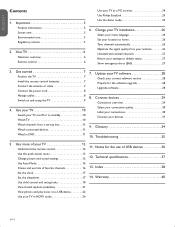Philips 47PFL7403D - 47" LCD TV Support and Manuals
Get Help and Manuals for this Phillips item

View All Support Options Below
Free Philips 47PFL7403D manuals!
Problems with Philips 47PFL7403D?
Ask a Question
Free Philips 47PFL7403D manuals!
Problems with Philips 47PFL7403D?
Ask a Question
Most Recent Philips 47PFL7403D Questions
Phillips Lcd Tv 47pfl7403/f7 Has Sound But Looses Picture/b.l. After A Short Whi
I have a Phillips 47PFL7403/F7. The two Large main capacitors on the power supply board are bulging ...
I have a Phillips 47PFL7403/F7. The two Large main capacitors on the power supply board are bulging ...
(Posted by MRGCAV 9 years ago)
21pt3442 Model Front Panel Infrared Sensor Faulty - What Will Happen
my phillips tv - eye-fi 21pt3442 - front panel infrared sensor faulty. change of channels cannot hol...
my phillips tv - eye-fi 21pt3442 - front panel infrared sensor faulty. change of channels cannot hol...
(Posted by brams1955 11 years ago)
My Philips 3000series Will Not Turn On!
Model no: 32PFL3017H/60 When i turned on the tv, it show the philips logo. And soon after that, it ...
Model no: 32PFL3017H/60 When i turned on the tv, it show the philips logo. And soon after that, it ...
(Posted by zeratul96 11 years ago)
Where Spare Parts For Tv Model No Eye Fi 21pt3442 Available In India?
(Posted by ramanujakorlapati 11 years ago)
Popular Philips 47PFL7403D Manual Pages
Philips 47PFL7403D Reviews
We have not received any reviews for Philips yet.