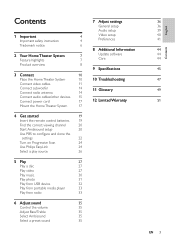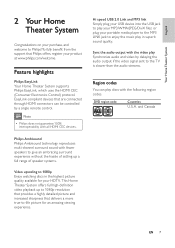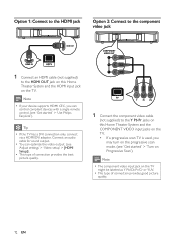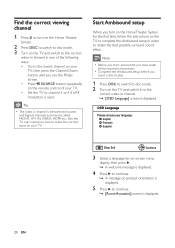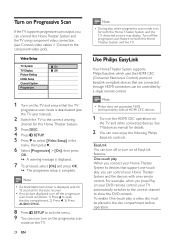Philips HTS6120 Support and Manuals
Get Help and Manuals for this Phillips item
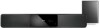
View All Support Options Below
Free Philips HTS6120 manuals!
Problems with Philips HTS6120?
Ask a Question
Free Philips HTS6120 manuals!
Problems with Philips HTS6120?
Ask a Question
Most Recent Philips HTS6120 Questions
How To Power Philips Ambisound Hts6120/98 Soindbar
how to power supply philips ambisound hts6120/98 soundbar my woofer is lost only soundbar power
how to power supply philips ambisound hts6120/98 soundbar my woofer is lost only soundbar power
(Posted by Asadmakandar 1 year ago)
Where Should I Connect The Power Cord?
(Posted by raiffureytha 12 years ago)
Unlock Region On Philips Hts6120/55
How to UNLOCK REGION on Philips Sound Bar model HTS6120/55?
How to UNLOCK REGION on Philips Sound Bar model HTS6120/55?
(Posted by wilhelm 12 years ago)
Philips HTS6120 Videos
Popular Philips HTS6120 Manual Pages
Philips HTS6120 Reviews
We have not received any reviews for Philips yet.