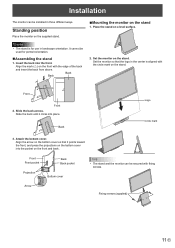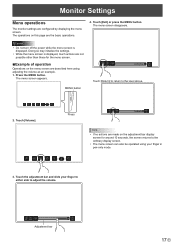Sharp LL-S201A Support and Manuals
Get Help and Manuals for this Sharp item
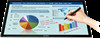
View All Support Options Below
Free Sharp LL-S201A manuals!
Problems with Sharp LL-S201A?
Ask a Question
Free Sharp LL-S201A manuals!
Problems with Sharp LL-S201A?
Ask a Question
Sharp LL-S201A Videos
Popular Sharp LL-S201A Manual Pages
Sharp LL-S201A Reviews
We have not received any reviews for Sharp yet.