Sharp PG-F261X - Notevision XGA DLP Projector Support and Manuals
Get Help and Manuals for this Sharp item
This item is in your list!

View All Support Options Below
Free Sharp PG-F261X manuals!
Problems with Sharp PG-F261X?
Ask a Question
Free Sharp PG-F261X manuals!
Problems with Sharp PG-F261X?
Ask a Question
Popular Sharp PG-F261X Manual Pages
PG-F211X , PG-F261X Operation Manual - Page 6


... Auto Restart Function 43 STANDBY Mode 43 Setting the Confirmation Sound
(System Sound 43 Speaker Setting 43 Audio Input 43 Selecting the Transmission Speed
(RS-232C 44 Fan Mode Setting 44 Checking the Lamp Life Status 44 System Lock Function 44 Keylock Function 45 Troubleshooting with the Remote Control .... 32 Displaying and Setting the Break Timer 32 Displaying the Pointer...
PG-F211X , PG-F261X Operation Manual - Page 10


... meters (4,900 feet) or more often. This will return the projector to prevent overheat damage.
Take regular breaks to "High". Do not set "Fan Mode" to rest your nearest Sharp Authorized Projector Dealer or Service Center for replacement. Rest your projector.
Caution concerning the setup of the projector is
from humidity, dust and cigarette smoke. Avoid locations with thin...
PG-F211X , PG-F261X Operation Manual - Page 12


... Projector Dealer or Service Center.
10 Accessories
Supplied accessories
Two R-6 batteries
RGB cable
Lens cap (attached)
("AA" size, UM/SUM-3,
(10' (3.0 m))
HP-7 or similar)
Remote control
Power cord (6' (1.8 m))
DIN-D-sub RS-232C adaptor (5 57/64" (15 cm))
Storage case
• Operation manual (this manual and CD-ROM )
Note • Codes in "< >" are Replacement parts codes...
PG-F211X , PG-F261X Operation Manual - Page 13


... the picture. Remote control 15
sensor
Exhaust vent 47
25, 48 Lamp indicator
48 Temperature warning
indicator
32 ECO+QUIET button
For lowering the noise of the lens cap to the main pages in this operation manual where the topic is explained.
KEYSTONE 28
button For entering the Keystone Correction mode.
Introduction
Part Names and...
PG-F211X , PG-F261X Operation Manual - Page 31


... display a black screen and turn the pro- On-screen display
29
Set the projector's volume to the lowest level when turning the projector on/ off or when changing the input signal. • When you press INPUT on the projector or DVI on the remote control to external equipment, set "Speaker" in accordance with the volume level of the external equipment...
PG-F211X , PG-F261X Operation Manual - Page 37


... or SECAM signals are input (including when forcibly changed to adjust "Tone", but you can be set in the projector. There is basically no need to those input signals). "Picture" menu
COMPUTER (RGB), DVI (RGB) input
Picture
SCR -
ENTER
END
"Screen adjustment (SCR-ADJ)" menu
Picture
Resize Image Shift Keystone OSD Display Background Setup Guide PRJ Mode Language...
PG-F211X , PG-F261X Operation Manual - Page 41


... for COMPUTER (RGB) input
Picture
SCR -
You cannot set or adjust each item when selecting Picture Mode
CLR Temp
Bright Boost
Lamp Setting
Standard For standard image
0
Presentation Brightens portions of color reproduction regulated by the IEC, the images are
retained in a natural tint based on the remote control to your preference. Any changes you make are...
PG-F211X , PG-F261X Operation Manual - Page 42
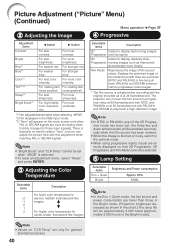
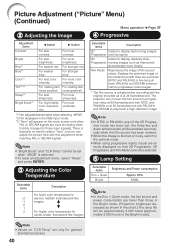
... cannot be selected.
5 Lamp Setting
Selectable items
Eco + Quiet
Bright
Brightness and Power consumption
Approx. 80% 100%
Note
• In the Eco + Quiet mode, the fan sound and power consumption are input (including when forcibly changed to progressive mode images.
* The film source is selected. • To reset all adjustment items, select "Reset"
and press ENTER...
PG-F211X , PG-F261X Operation Manual - Page 46


... on the remote control or on the projector to "High", the fan rotation speeds up, and the fan noise becomes louder.
0 Checking the Lamp Life Status
You can confirm the cumulative lamp usage time and the remaining lamp life (percentage). Even if the product warranty is set for normal environments. When "Fan Mode" is valid, the keycode reset will incur...
PG-F211X , PG-F261X Operation Manual - Page 52
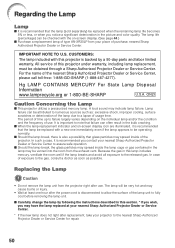
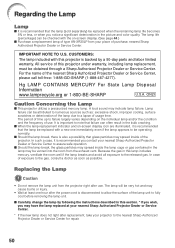
... following the instructions described in the bulb cracking.
■ When the lamp replacement indicator and on the individual lamp and/or the condition and the frequency of the lamp unit to allow the surface of use . The lamp will be operating normally.
■ Should the lamp break, there is recommended you contact your nearest Sharp Authorized Projector Dealer or Service Center...
PG-F211X , PG-F261X Operation Manual - Page 54


... tighten the user service screw (3) to reset the lamp timer only when replacing the lamp.
Fasten the securing screws.
6 Replace the lamp unit cover. • Align the tab on the lamp unit cover (1) ...power cord into the lamp unit compartment. At this may cause the lamp to the projector. Hold the lamp unit and pull it in the direction of the projector.
2
52
Reset the lamp timer.
•...
PG-F211X , PG-F261X Operation Manual - Page 59
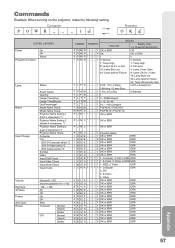
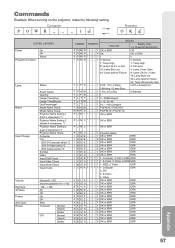
...
→ ←
Projector
OK
CONTROL CONTENTS
Power Projector Condition
On Off Status
Lamp Name Input Change
Status
Power Status Quantity Usage Time(Hour) Usage Time(Minute) Life(Percentage) Model Name Check Model Name Check Projector Name Setting 1 (First 4 characters) *1 Projector Name Setting 2 (Middle 4 characters) *1 Projector Name Setting 3 (Last 4 characters) *1 Projector Name Check...
PG-F211X , PG-F261X Operation Manual - Page 64


... on the surface of the external device.
• "Speaker" is set when connecting notebook computer.
• The lamp unit cover is not installed correctly.
• If the connected DVI digital equipment is turned on before it is to the external output. Picture is blurred; Troubleshooting
Problem
No picture and no picture appears
(or picture is dark...
PG-F211X , PG-F261X Operation Manual - Page 66


... Corporation Mexico Branch (525) 716-9000 http://www.sharp.com.mx
Latin America Sharp Electronics Corp. U.S.A. If this projector, first refer to the "Troubleshooting" section on pages 62 and 63.
For SHARP Assistance
If you encounter any problems during setup or operation of this operation manual does not answer your question, please contact the SHARP Service departments listed below.
PG-F211X , PG-F261X Operation Manual - Page 67


... D-sub 15 pin)
Audio (ø3.5 mm stereo minijack)
Control, others USB (Type B)
RS-232C (mini DIN 9 pin)
Speaker
Projection lamp
Rated voltage
Rated frequency
Input current
Power consumption (Standby)
Operation temperature Cabinet Dimensions (main body only)
Weight (approx.)
PG-F261X/PG-F211X 0.55" DLP® Chip XGA (1024 × 768) F 2.5 - 2.6 Manual, ×1.15 (f = 20.4 - 23.5 mm...
Sharp PG-F261X Reviews
Do you have an experience with the Sharp PG-F261X that you would like to share?
Earn 750 points for your review!
We have not received any reviews for Sharp yet.
Earn 750 points for your review!
