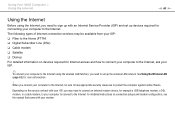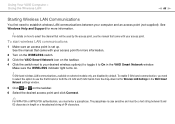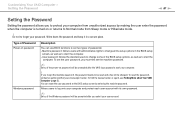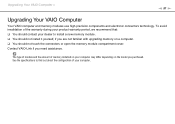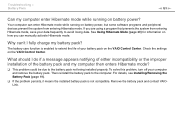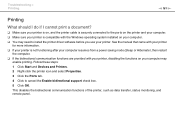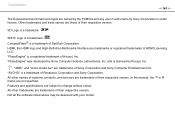Sony VPCEB35FX/WI Support and Manuals
Get Help and Manuals for this Sony item

View All Support Options Below
Free Sony VPCEB35FX/WI manuals!
Problems with Sony VPCEB35FX/WI?
Ask a Question
Free Sony VPCEB35FX/WI manuals!
Problems with Sony VPCEB35FX/WI?
Ask a Question
Most Recent Sony VPCEB35FX/WI Questions
How Can I Enable Bluetooth On Sony Viao Vpceb35fx Laptop? Please Help
I have a sony viao VPCEB35FX laptop but I am not able to use bluetooth. I wanted to know whether thi...
I have a sony viao VPCEB35FX laptop but I am not able to use bluetooth. I wanted to know whether thi...
(Posted by contactprasad 11 years ago)
Bios Vpceb35fx
i need a new frimware for update bios vpceb35fx in 4mg size buffer. my board do not has a security ...
i need a new frimware for update bios vpceb35fx in 4mg size buffer. my board do not has a security ...
(Posted by akbari808 12 years ago)
Popular Sony VPCEB35FX/WI Manual Pages
Sony VPCEB35FX/WI Reviews
We have not received any reviews for Sony yet.