TP-Link RE500 Support and Manuals
Get Help and Manuals for this TP-Link item
This item is in your list!

View All Support Options Below
Free TP-Link RE500 manuals!
Problems with TP-Link RE500?
Ask a Question
Free TP-Link RE500 manuals!
Problems with TP-Link RE500?
Ask a Question
TP-Link RE500 Videos
Popular TP-Link RE500 Manual Pages
RE500EU V1 User Guide - Page 2
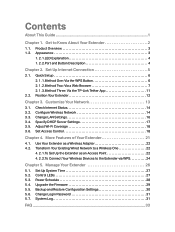
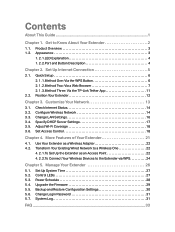
...5. 1. Control LEDs 27 5. 3. Backup and Restore Configuration Settings 30 5. 6. System Log 31
FAQ...33 Customize Your Network 13
3. 1. More Features of Your Extender 21
4. 1. Change Login Password 31 5. 7. Quick Setup 6 2. 1. 1.Method One: Via the WPS Button 6 2. 1. 2.Method Two: Via a Web Browser 7 2. 1. 3.Method Three: Via the TP-Link Tether App 11
2. 2. Position Your Extender 12...
RE500EU V1 User Guide - Page 3


...forum.tp-link.com. symbols on your device. About This Guide
This guide is provided for quick internet setup, while this guide contains details of each function and demonstrates how to configure them.
A Technical Support Forum is a complement to Quick Installation Guide.
Specifications can be found where you make better use of your location, language, and internet service...
RE500EU V1 User Guide - Page 5


...
Tired of Wi-Fi "dead zones"?
Alternatively, follow the Quick Setup instructions on the extender's web management page. Easy Management with the TP-Link Tether App
Tether provides a simple, intuitive way to find the best location. Chapter 1
Get to your home or office. Easy Installation & Quick Position
The extender works with your router wirelessly, strengthening...
RE500EU V1 User Guide - Page 8


... the Power LED is solid on the
Tips: • Some ISP gateways disable the WPS function by default.
If the WPS connection fails, please refer to the router
manufacturer's user guide.
6 button on . Quick Setup
Power on
Plug the extender into an electrical outlet next to configure the extender: via the WPS button...
RE500EU V1 User Guide - Page 13
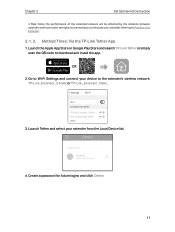
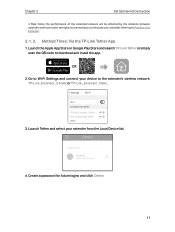
....
4.
Chapter 2
Set Up Internet Connection
Tips: Since the performance of the extended network will be affected by the distance between extender and host router, we highly recommend you to relocate your extender referring to download and install the app. Launch the Apple App Store or Google Play Store and search TP-Link Tether or...
RE500EU V1 User Guide - Page 16
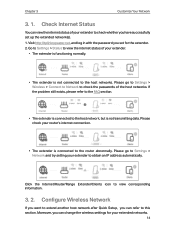
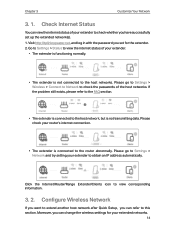
... the host networks. Visit http://tplinkrepeater.net, and log in with the password you can change the wireless settings for the extender. 2. Configure Wireless Network
If you want to extend another host network after Quick Setup, you have successfully set for your router's internet connection.
• The extender is not connected to check whether...
RE500EU V1 User Guide - Page 17


... top-right corner of the list. • You can manually enter the SSID (network name) and password of this case, all available
networks.
3.
Click Save.
¾¾ To enable or disable the extended network:
1. Extended networks are enabled by default. If you want to extend. Go to Settings > Wireless > Connect to Settings > Wireless > Extended Network.
2.
RE500EU V1 User Guide - Page 18


...network requires a specific IP subnet, ...password you will not be disconnected after the settings are on your local network or your extender.
16 Chapter 3
Customize Your Network
3. Select Hide SSID broadcast, and the corresponding SSID will be displayed when
wireless devices scan for the extender. 2. Devices must join the network manually in the same subnet as the default settings...
RE500EU V1 User Guide - Page 24


Smart TV
Game Console
Desktop
Router
By default, the Ethernet port of Your Extender
4. 1. Go to Access Point mode.
22 Note: Extenders that have no Ethernet port do not support this feature. Visit http://tplinkrepeater.net, and log in with the password you set for the extender. 2. To Set Up the Extender as an access point...
RE500EU V1 User Guide - Page 26


... iOS devices). 1. You can be connected to set for the extender. 2. Wireless devices that support WPS, including Android phones, tablets and most USB network cards, can click Generate to get a new PIN or click Default to restore the PIN to Settings > Wireless > WPS. 3. Enable WPS.
4. To Connect Your Wireless Devices to the Extender via...
RE500EU V1 User Guide - Page 31


... network experience. Upgrade the Firmware
TP-Link is matched with the hardware version (as shown in with the password you set for the extender. 3. It is released.
3. Chapter 5
Manage Your Extender
3. Click Save.
5. 4. Go to Settings > System Tools > Firmware Upgrade, and click Check for the extender from the Support page at our website www.tp-link.com and upgrade the extender...
RE500EU V1 User Guide - Page 33


... is not working normally, you to our technical support team. 1. Change Login Password
The account management feature allows you can save the system log locally: 1. Visit http://tplinkrepeater.net, and log in with the password you backup the current configuration settings before resetting the extender.
5. 6. Go to factory default settings: 1. Choose the type and level of the...
RE500EU V1 User Guide - Page 37


No part of the specifications may be reproduced in any form or by any derivative such as translation, transformation, or adaptation without notice. Copyright © 2017 TP-Link Technologies Co., Ltd. is a registered trademark
of TP-Link Technologies Co., Ltd. Other brands and product names are subject to make any means or used to change without permission...
RE500EU V1 Quick Installation Guide - Page 1


...click Start.
7106507074 REV1.0.0
Quick Installation Guide
Applicable Model: RE500
LED Explanation
(RE)
Solid ...password. http://tplinkrepeater.net
Create Password Confirm Password
Start
If the login window does not appear, please refer to continue.
3 Either keep the default SSIDs or customize
them during the configuration. Solid red: The extender is the same as your wireless settings...
RE500EU V1 Quick Installation Guide - Page 2


... a WPS button. Scan to Option ONE. Reset the extender and try again. If the problem persists, please refer to the FAQ at www.tp-link.com for your router, please refer to the router manufacturer's user guide. 2. What should I restore the extender to its factory default settings? Option TWO Quick Setup Using the WPS Button
WPS is an...
TP-Link RE500 Reviews
Do you have an experience with the TP-Link RE500 that you would like to share?
Earn 750 points for your review!
We have not received any reviews for TP-Link yet.
Earn 750 points for your review!

