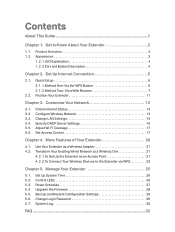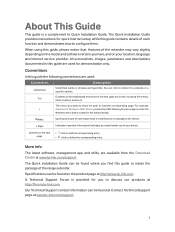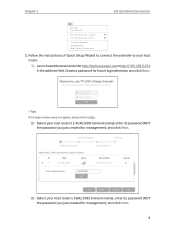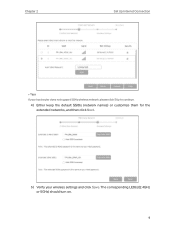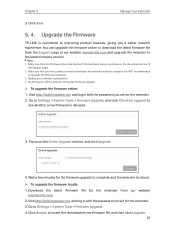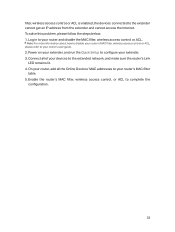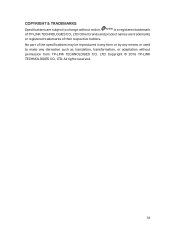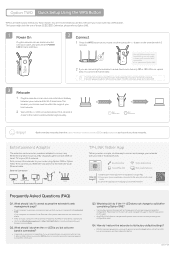TP-Link RE650 Support and Manuals
Get Help and Manuals for this TP-Link item

View All Support Options Below
Free TP-Link RE650 manuals!
Problems with TP-Link RE650?
Ask a Question
Free TP-Link RE650 manuals!
Problems with TP-Link RE650?
Ask a Question
Most Recent TP-Link RE650 Questions
Looking For An Answer It's Been Two And Nobody Got Back To As Of Yet
extender when plugged all led light flash turn off then repeat I turn on power and nothing just goes...
extender when plugged all led light flash turn off then repeat I turn on power and nothing just goes...
(Posted by caperforever2021 2 years ago)
Popular TP-Link RE650 Manual Pages
TP-Link RE650 Reviews
We have not received any reviews for TP-Link yet.