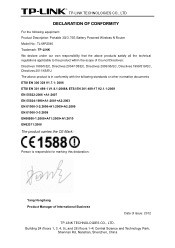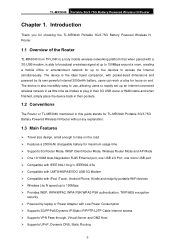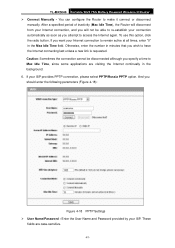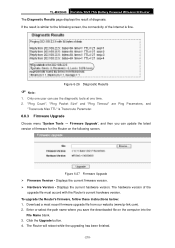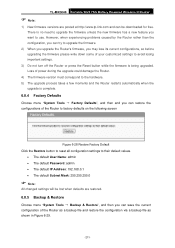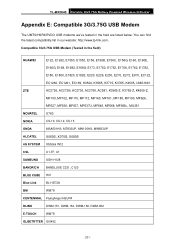TP-Link TL-MR3040 Support and Manuals
Get Help and Manuals for this TP-Link item

View All Support Options Below
Free TP-Link TL-MR3040 manuals!
Problems with TP-Link TL-MR3040?
Ask a Question
Free TP-Link TL-MR3040 manuals!
Problems with TP-Link TL-MR3040?
Ask a Question
TP-Link TL-MR3040 Videos
Popular TP-Link TL-MR3040 Manual Pages
TP-Link TL-MR3040 Reviews
We have not received any reviews for TP-Link yet.