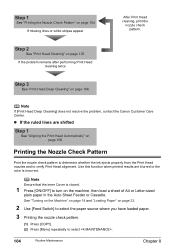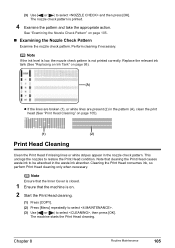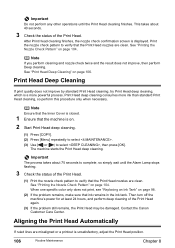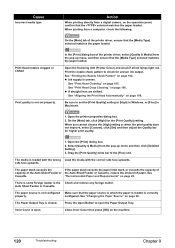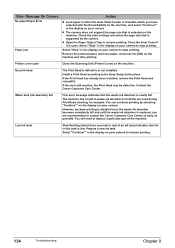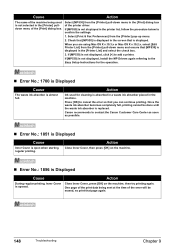Canon MP530 Support Question
Find answers below for this question about Canon MP530 - PIXMA Color Inkjet.Need a Canon MP530 manual? We have 2 online manuals for this item!
Question posted by umar77638 on June 26th, 2017
Inner Cover Is Open
hello my printer canon mp530 it's shown inner cover is open
Current Answers
Answer #1: Posted by Odin on June 27th, 2017 6:19 AM
See the answer by eagle338 at http://www.fixya.com/support/t446057-error_inner_cover_open.
Hope this is useful. Please don't forget to click the Accept This Answer button if you do accept it. My aim is to provide reliable helpful answers, not just a lot of them. See https://www.helpowl.com/profile/Odin.
Related Canon MP530 Manual Pages
Similar Questions
How To Open Up Duplex Transport Unit On Mp530
(Posted by mikalTan 9 years ago)
I Have A Pixma Mp990 Inkjet And It Will Not Print From The Computer.
It will print test pages but just puts out blank sheets when trying to print from a computer. Does i...
It will print test pages but just puts out blank sheets when trying to print from a computer. Does i...
(Posted by jssmith15 10 years ago)
Where Can I Obtain A Windows (cd-1) Cd-rom For A Canon Mx700 Multifunction Devic
(Posted by jdebanne 11 years ago)
How Do I Copy A Legal Size Document With My Canon Inkjet Office All-in-one Pixma
The copy glass will only print letter size. I have received legal size faxes, but don't know how to ...
The copy glass will only print letter size. I have received legal size faxes, but don't know how to ...
(Posted by afalcons 11 years ago)