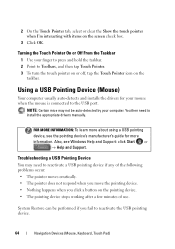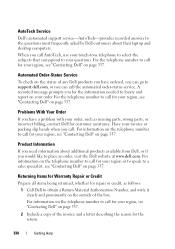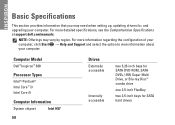Dell Inspiron 580 Support Question
Find answers below for this question about Dell Inspiron 580.Need a Dell Inspiron 580 manual? We have 3 online manuals for this item!
Question posted by njscjink on January 22nd, 2014
How To Find Dell Inspiron 580 Usb Port Names
Current Answers
Answer #1: Posted by BusterDoogen on January 22nd, 2014 10:05 AM
I hope this is helpful to you!
Please respond to my effort to provide you with the best possible solution by using the "Acceptable Solution" and/or the "Helpful" buttons when the answer has proven to be helpful. Please feel free to submit further info for your question, if a solution was not provided. I appreciate the opportunity to serve you!
Related Dell Inspiron 580 Manual Pages
Similar Questions
Desktop c. 2009, have 2nd HD (750MB). Can I add a 3rd HD (1TB)?
Sometimes the system boots and you can use it, and other times the power button is amber. Leave the ...
usb ports are not responding. It desplys amessege as keyboard not connected. connect keyboard to usb...