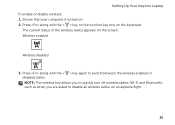Dell Inspiron N4110 Support Question
Find answers below for this question about Dell Inspiron N4110.Need a Dell Inspiron N4110 manual? We have 4 online manuals for this item!
Question posted by danebodamer on January 21st, 2013
Dell Inspiron N4110 Laptop - Only Boots To A Black Screen And A Cursor
Current Answers
Answer #1: Posted by prateekk007 on January 21st, 2013 2:42 PM
I would suggest you to reseat the hard drive once again because you have already tried all the steps. In order to reseat the hard drive follow the instruction’s provided in the service manual. Click on the below mentioned link to download the manual:
In case issue still persists I would recommend you restore operating system back to factory settings, follow the below mentioned link:
Please reply if you have any further questions.Thanks & Regards
Prateek K
Related Dell Inspiron N4110 Manual Pages
Similar Questions
not do anything else. How can I fix this problem?